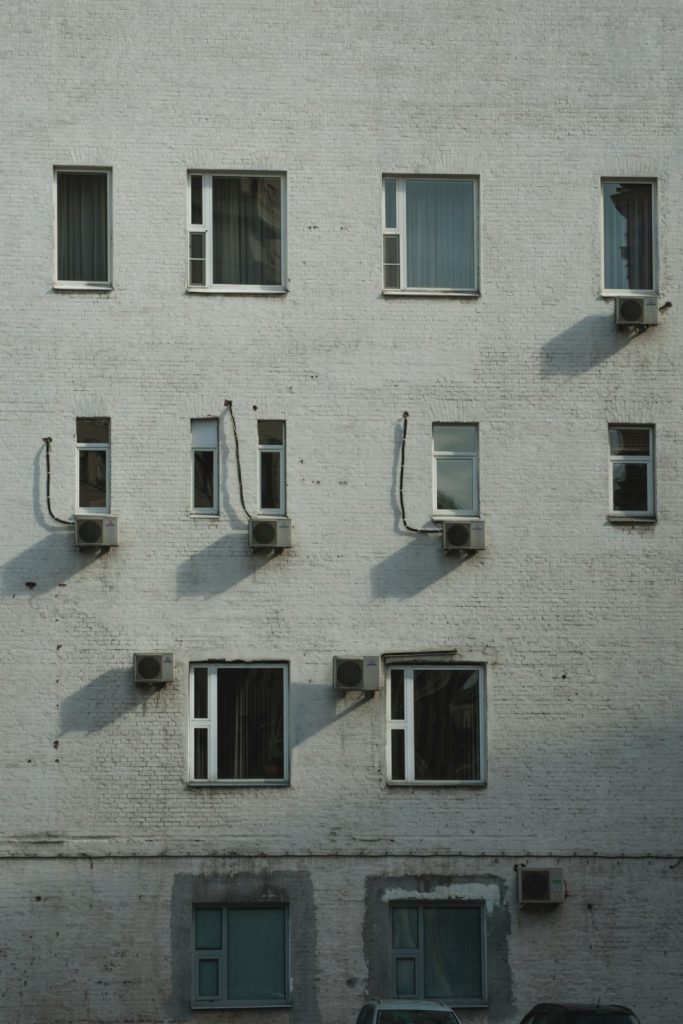Are you scratching your head over Windows 11 error 0xCA00A009? Don’t worry. You’re not alone. This pesky update error has annoyed many users. But here’s the good news — it’s fixable, and it’s not as scary as the code looks!
Let’s break it down together in a fun and simple way.
What is Error 0xCA00A009?
This error usually pops up when Windows is trying to install an update, and something goes off-track. It can be caused by a bunch of small things like:
- Missing system files
- Corrupted Windows update components
- Software conflicts
You might see a message like “Update failed to install” or “Something went wrong.” Don’t panic — let’s fix it step-by-step!
Step 1: Run the Windows Update Troubleshooter
Let the system help you first.
- Click Start and then go to Settings.
- Select System and then Troubleshoot.
- Choose Other troubleshooters.
- Click Run next to Windows Update.
This built-in tool will scan for problems and try to auto-fix them. Easy, right?
Step 2: Restart Windows Update Services
Sometimes, the update components just need a little reboot.
- Press Windows + R to open the Run box.
- Type services.msc and hit Enter.
- Scroll down and find:
- Windows Update
- Background Intelligent Transfer Service
This resets the key services responsible for managing updates.
Step 3: Run the System File Checker
This tool fixes corrupted system files. Think of it like a wizard that repairs broken spells in your PC.
- Open the Start Menu and search for Command Prompt.
- Right-click it and choose Run as administrator.
- Type
sfc /scannowand press Enter.
Let it run. It may take a while, but it usually works wonders.
Step 4: Clear the SoftwareDistribution Folder
This folder stores temporary update files. If it’s corrupted, updates might fail.
- Open the Start Menu and search for Command Prompt again.
- Run it as administrator.
- Type these commands one by one and press Enter after each:
net stop wuauservnet stop bits
C:\Windows\SoftwareDistribution and delete all files inside.net start wuauservnet start bits
Step 5: Use the Media Creation Tool
If nothing else works, this is your big move.
- Head over to the official Windows 11 download page.
- Download the Media Creation Tool.
- Run it and choose Upgrade this PC now.
This method gives Windows a fresh start without deleting your files!
Extra Tips
Still frustrated? Here are a few bonus ideas:
- Disable antivirus temporarily (it may block updates).
- Make sure you have enough free space (at least 20GB is safest).
- Check for driver updates on your PC.
Prevention is Better Than a Fix
Once you’ve solved the error, take some good habits with you:
- Turn on automatic updates.
- Restart your PC at least once a week.
- Install a reliable antivirus.
Wrapping Up
Windows 11 error 0xCA00A009 can definitely test your patience. But with the right steps, you’ve just transformed from a frustrated user into a tech-savvy hero!
Now that your update issue is gone, go ahead — enjoy that new feature or security fix you’ve been missing out on!
Stay updated and keep your PC healthy!