The Windows Update service is essential for keeping your system secure and up to date. However, users of Windows 11 might occasionally encounter errors when downloading updates—particularly security definition updates. One commonly reported issue is the Error 8024402F. This error might leave your system vulnerable, especially if it’s related to stopping critical definition updates for Windows Defender. If you’ve stumbled upon this frustrating problem, don’t worry. Read on to find out how to resolve it using practical and effective solutions.
What is Error 8024402F?
Error 8024402F usually indicates a connection issue between your PC and Microsoft’s update servers. This may be caused by network interruptions, incorrect system settings, or even third-party applications interfering with the download process. It primarily affects Windows Update and the Windows Security Definition updates for Microsoft Defender.

Common Causes of the Error
- Internet connectivity issues – Weak or unstable internet can disrupt communication with Microsoft’s servers.
- Firewall or antivirus interference – Overprotective security software can block update services.
- Misconfigured Windows Update settings – Problems in the Windows Update configuration can avoid proper functioning.
- Corrupted temporary update files – Old or corrupted cache files could be causing conflict.
How to Fix Error 8024402F in Windows 11
1. Check Your Internet Connection
Start with ensuring that your internet connection is both stable and uninterrupted. Try the following steps:
- Restart your router or modem.
- Try using a wired Ethernet connection instead of Wi-Fi, if possible.
- Visit a few websites to verify your network is stable.
If your internet is the root cause, fixing it will likely solve the update issue.
2. Disable Third-Party Antivirus Software Temporarily
Sometimes, third-party antivirus programs or firewalls interfere with updates. Try these steps:
- Temporarily disable your antivirus software.
- Attempt the update again.
- If successful, consider adding an exception for Windows Update in your antivirus settings.
Note: Don’t leave your antivirus disabled for extended periods. Only disable it for testing purposes and re-enable it afterward.
3. Clear the Windows Update Cache
Clearing the cache can resolve issues related to corrupted update files:
- Press Win + S and type Services.
- In the services window, locate Windows Update and click Stop.
- Go to
C:\Windows\SoftwareDistributionand delete all contents. - Return to the Services window and restart the Windows Update service.
This forces Windows to start a fresh update attempt with a new cache.
4. Run the Windows Update Troubleshooter
Microsoft built-in troubleshooters can diagnose and often fix update problems:
- Open Settings ( Win + I ).
- Go to System > Troubleshoot > Other troubleshooters.
- Locate Windows Update and click Run.
Windows will begin scanning for issues and attempt any available fixes automatically.
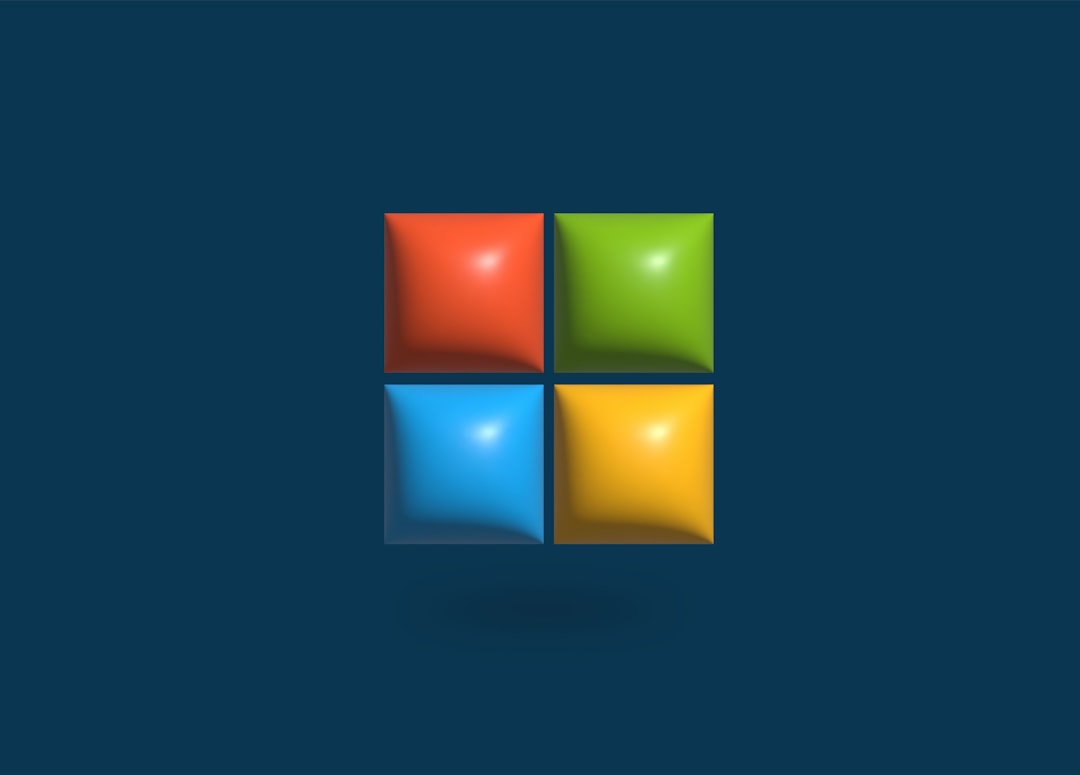
5. Change Windows Update Settings Temporarily
Altering your update settings to avoid active hours or adjust the update source can sometimes help:
- Open Settings > Windows Update > Advanced Options.
- Toggle off Receive updates for other Microsoft products.
- Set Active hours to a timeframe when your PC is most idle.
These changes might prevent conflicts during updates, especially if your system performs background tasks heavily during peak hours.
6. Manually Download the Definition Update
If all else fails, you can download the specific security definition update manually:
- Visit the Microsoft Update Catalog.
- Search for the specific KB (Knowledge Base) number related to your failed update.
- Download and install the correct update package for your system (64-bit or ARM-based).
Final Thoughts
While Error 8024402F may seem daunting, it’s usually straightforward to fix using the solutions outlined above. Windows 11 users are encouraged to keep their systems updated for security and performance reasons, so resolving update issues promptly is crucial.
For persistently recurring problems, consider using a clean boot to start Windows with minimal drivers and see if third-party processes are causing the interference. In extreme cases, a Windows Repair Install may be necessary, but this is rarely required.
Stay on top of your system’s health – solving update errors like 8024402F ensures that your computer remains secure and efficient in the ever-evolving digital landscape.