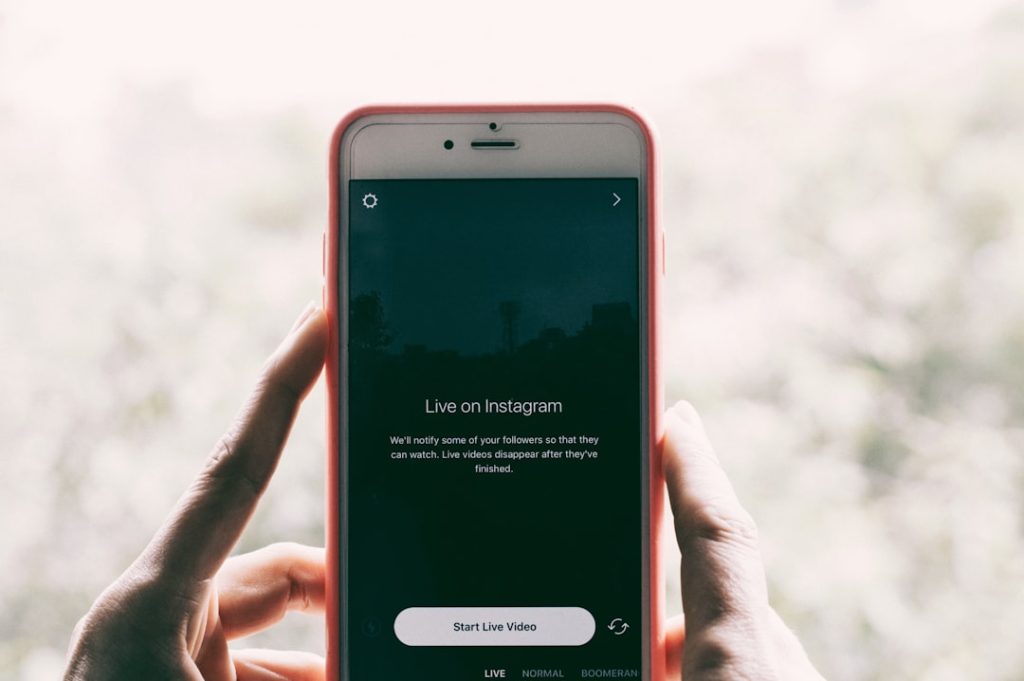The PlayStation 3, despite being a console from a previous generation, still remains a useful hub for streaming and playing media through home networks using applications like PS3 Media Server. However, one of the most common issues users report is the console not recognizing the media renderer. If you’re encountering this frustrating problem, there are several reliable methods you can use to solve it.
This article will guide you through the most effective and tested steps to resolve the “PS3 Media Server not recognizing media renderer” error. Please follow each step carefully to ensure optimal results.
Understanding the Problem
PS3 Media Server relies on the DLNA (Digital Living Network Alliance) protocol to communicate with a media renderer – in this case, your PlayStation 3. When this connection fails, your media files won’t appear on the device. Common reasons include:
- Network misconfigurations
- Firewall or antivirus blocking connections
- Outdated software or incompatible versions
- Incorrect PS3 settings
Step-by-Step Troubleshooting
1. Ensure Both Devices Are on the Same Network
First, verify that your PS3 and the computer running PS3 Media Server are connected to the same local network. Mixed conditions (e.g. PS3 on WiFi, PC on Ethernet) can work but may introduce complications depending on network configuration.
Tip: Avoid using guest WiFi networks, as they might have isolation settings that block DLNA traffic.
2. Adjust Your Firewall Settings
Firewalls are often the culprits when media renderers aren’t recognized. Depending on your system:
- Allow PS3 Media Server or its Java runtime environment through the firewall.
- Open ports typically used by DLNA (especially port 5001).
- Temporarily disable antivirus software to check if it’s causing the issue.
Be cautious when making firewall changes. Always ensure you’re allowing only known and secure applications through your firewall.
3. Check PS3 Settings
On your PS3, go to:
- Settings > Network Settings > Media Server Connection
- Ensure it is set to “Enabled”.
Also, use the “Search for Media Servers” option to proactively find available devices. If nothing appears, that strongly suggests a networking or firewall problem.
4. Verify PS3 Media Server Configuration
Launch PS3 Media Server on your computer and look at two key indicators on the status tab:
- Current Status: Should mention that a renderer (the PS3) has been detected.
- IP Binding: Ensure that the correct network interface is selected, especially if your computer has multiple NICs (Network Interface Cards).
If the PS3 does not appear in the list of renderers, try restarting both the computer and the PS3, then relaunch PS3 Media Server.
5. Update or Reinstall PS3 Media Server
Software bugs or outdated versions can cause instability. Go to the official PS3 Media Server website and download the latest version. If you’re already running the latest release, consider doing a clean uninstall and reinstall of the software.
Make sure to backup your configuration files before uninstalling if you’ve made custom settings.
6. Explore Alternatives if Issues Persist
While PS3 Media Server served its purpose well in the past, it’s largely discontinued and may not perform optimally on modern systems. Consider switching to other DLNA-compatible software such as:
- Plex Media Server
- Universal Media Server (UMS) – a direct successor to PS3 Media Server
- Serviio
Final Thoughts
Connectivity issues between the PS3 and PS3 Media Server can often be traced to a small misconfiguration or firewall-related blockages. By following the steps above, users typically find a working solution within minutes. However, remember that the PS3 is an aging platform, and some features may no longer work as reliably due to changes in networking protocols or OS updates.
For best results going forward, consider exploring more modern media server solutions. These often provide better support, updates, and compatibility with multiple devices beyond the PS3.
Always ensure your local network is secure when enabling device sharing and media streaming functionalities.