So, you sat down to update your Windows 11 PC, expecting a smooth process. Maybe you were even excited about shiny new features or performance boosts. But suddenly—bam! An error pops up: Error Code 0x80040154. Ugh. Tech goblins strike again.
Don’t panic. It’s not as scary as it seems. This pesky error usually means a system component failed to register or load properly. In simple words, your computer can’t find something it needs. Let’s fix that—step by step.
What Causes Error Code 0x80040154?
This code usually shows up during Windows Update or when using Windows apps like Outlook or the Store. It’s often related to:
- Corrupted Windows components
- Missing system registry entries
- Disabled services
- Third-party apps messing with system files
Now, let’s roll up our sleeves and squash that code!
1. Run the Windows Update Troubleshooter
Windows comes with handy built-in tools. Start with the simplest one.
- Go to Settings.
- Click System → Troubleshoot.
- Select Other troubleshooters.
- Find Windows Update and hit Run.
This will scan for common issues and repair them automatically. Like having a mini geek inside your PC!
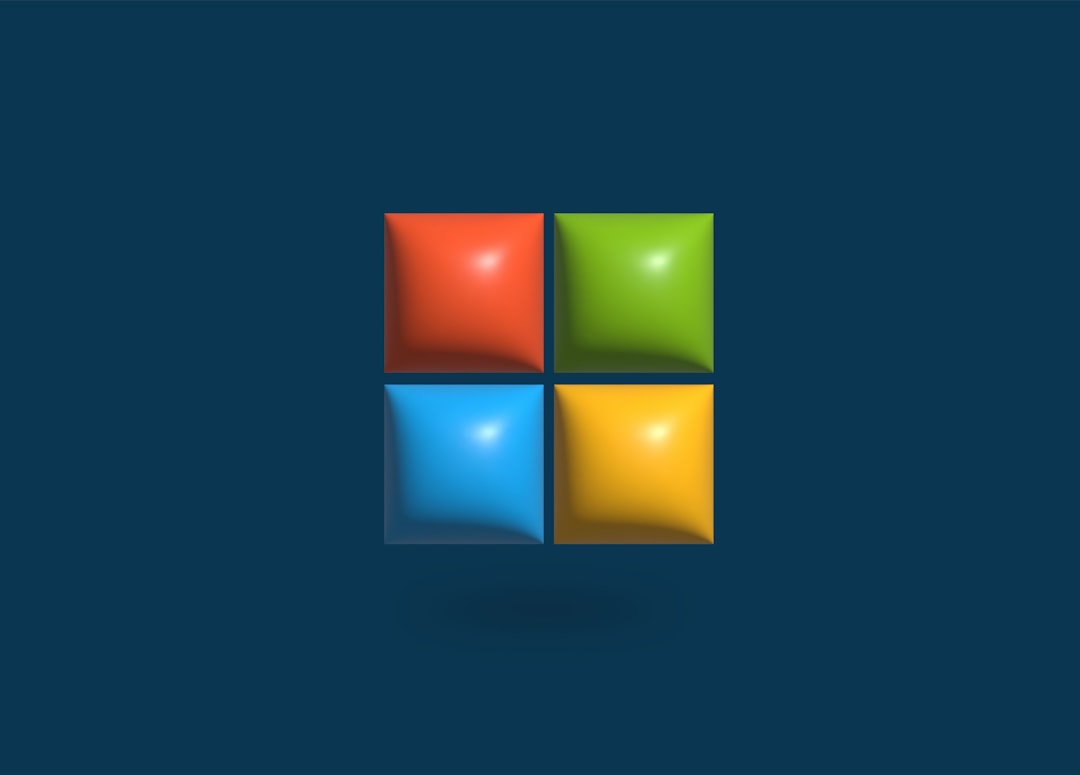
2. Check Windows Update Services
If services are disabled, Windows Update can’t do its job. Here’s how to check:
- Press Windows Key + R, type services.msc, and hit Enter.
- Look for these services:
- Windows Update
- Background Intelligent Transfer Service (BITS)
- Make sure they’re set to Automatic and are Running.
If they’re not running, right-click and hit Start.
3. Re-register Windows Update DLL Files
DLL files help things run behind the scenes. If they’re acting up, let’s set them straight.
- Open Command Prompt as Administrator (just search for cmd, then right-click).
- Type this and press Enter:
regsvr32 wuaueng.dll
- You should see a success message. That means the file was re-registered.
You can repeat this for other update-related DLLs like wups2.dll and wups.dll.
4. Do a Full System File Check
This one’s like a spa treatment for your system files. It finds problems and repairs them.
- Open Command Prompt as Administrator.
- Type:
sfc /scannow
- Wait for it to complete. Don’t close the window!
If SFC finds errors it can’t fix, try this next:
DISM /Online /Cleanup-Image /RestoreHealth

5. Rename the Software Distribution Folder
Sometimes update files just go bad. Renaming the folder forces Windows to start fresh.
- Open Command Prompt as Administrator.
- Stop the services:
net stop wuauserv net stop bits - Rename the folder:
ren C:\Windows\SoftwareDistribution SoftwareDistribution.old
- Start the services again:
net start wuauserv net start bits
Voilà! You’ve just reset your update files.
6. Check for Malware
Yes, malware can cause error code 0x80040154. Be safe, not sorry.
- Use Windows Security to run a full scan.
- Or install a free tool like Malwarebytes for a second opinion.
7. Still Not Working? Try a Repair Install
This option keeps your files and apps but re-installs Windows. It’s a powerful, last-resort fix.
- Visit the Microsoft website and download the Windows 11 installation media.
- Choose Upgrade this PC now.
- Follow the prompts and select Keep my files.
It takes a bit of time, but most errors vanish afterward—like magic.
Done and Dusted
There you have it! Seven easy (and not-so-scary) ways to fix Error Code 0x80040154. Next time your PC throws a fit, you’ll know just what to do.
Remember: Always back up your files before making big changes. Better safe than sorry!
Happy updating, and may the bugs stay far, far away!