You’re scrolling through Instagram, double-tapping your favorite foodie shots and travel reels, when suddenly – an annoying message pops up: “Couldn’t refresh feed.” If this has happened to you, you’re not alone. This common Instagram error has frustrated users around the world, but what does it really mean? More importantly, how can you fix it?
Let’s dive deep into what this error message signifies, why it occurs, and the steps you can take to resolve it, so you can get back to sharing selfies and discovering new content in no time.
What Does “Couldn’t Refresh Feed” Actually Mean?
This error message generally indicates that the Instagram app is having trouble retrieving new content for your feed. In essence, when this message appears, your app is unable to connect to Instagram’s servers or fetch the latest content due to various potential problems.
Here’s why the error might pop up:
- Internet Connectivity Issues: Poor or unstable Wi-Fi or mobile data can make it hard for the Instagram app to load transitions and new feed data.
- Instagram Server Problems: Sometimes, the issue isn’t on your end. Instagram’s servers may be experiencing downtime or undergoing maintenance.
- App Bugs or Errors: A corrupted cache or an outdated app can cause this error to occur.
- Account Restrictions: If your account has been restricted for any reason, it might affect your ability to see updates.
- Date and Time Mismatch: Instagram’s servers rely on accurate time stamps. If your device has the wrong date or time, you might see sync issues like this.
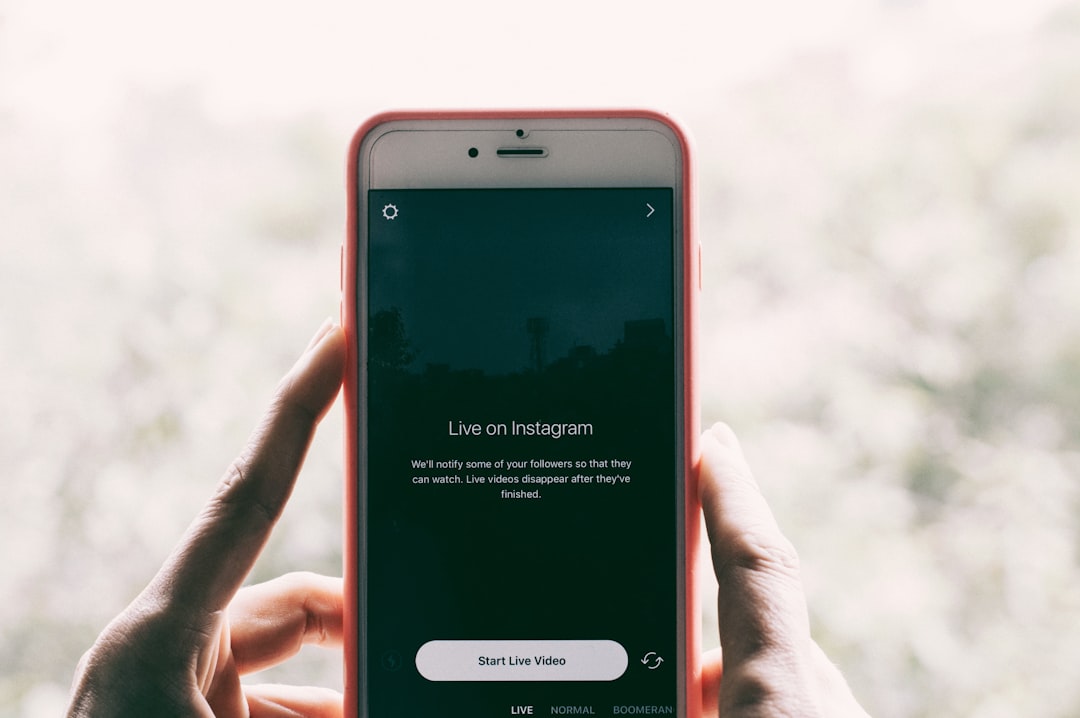
How to Fix the “Couldn’t Refresh Feed” Error
Fortunately, the fix is often pretty simple. Here’s what you can do if you’re met with that dreaded message on Instagram:
1. Check Your Internet Connection
Make sure you are connected to a stable Wi-Fi or mobile internet network. Try switching between the two to see if the error persists.
2. Restart the App
Sometimes all it takes is a quick restart. Close the Instagram app completely and then reopen it to see if your feed refreshes correctly.
3. Update the Instagram App
If you’re using an outdated version of the app, it may not perform properly. Visit your device’s app store and ensure you are using the latest update.
4. Clear App Cache (Android Users)
On Android devices, you can clear the app cache by going to Settings > Apps > Instagram > Storage > Clear Cache. This helps in removing old data that could be interfering with app performance.
5. Sync Date and Time
Ensure your date and time settings are set to automatic. This helps Instagram’s servers communicate effectively with your device.
6. Log Out and Back In
Logging out and back into your account can refresh your session and resolve minor glitches.
7. Reinstall the App
If everything else fails, uninstall Instagram and reinstall it. This will likely solve any ongoing issues due to app corruption.
8. Check Instagram’s Server Status
Use services like Downdetector to see if other users are experiencing the same issue. If so, the problem might be on Instagram’s side, and you’ll just need to wait.

When It’s Not Just a Glitch
In rare cases, seeing this error regularly even after trying all the fixes could indicate that there’s an issue with your Instagram account. This might include:
- A shadowban due to inappropriate content or too many actions performed in a short time
- Account suspension or restriction
In this scenario, it’s recommended to contact Instagram’s support or check for any email notices from the platform.
Final Thoughts
The “Couldn’t Refresh Feed” error might seem like a major roadblock, especially when you’re just trying to mindlessly scroll through puppy videos and vacation photos. But most of the time, the solution is straightforward. Whether it’s your internet connection, a minor glitch, or a bigger server issue, now you know how to identify the problem and fix it.
So the next time Instagram stops mid-feed, stay calm, try these solutions, and you’ll likely be back to your social browsing in no time.