Whether you’re creating content for TikTok, Instagram Reels, or simply want more manageable video chunks, splitting a video into 1-minute segments is a useful skill for anyone working with digital media. Thankfully, there are several easy methods to achieve this, from using free apps to employing specialized software. In this article, we’ll walk you through the simple and effective ways to break down any video into clean, 1-minute clips.
Why Split Videos Into 1-Minute Segments?
Before diving into the methods, it’s worth understanding why you might want to split a video into 60-second parts:
- Social media compatibility: Many platforms limit video length, especially Instagram and TikTok, which prefer shorter content.
- Improved audience engagement: Viewers are more likely to watch 60 seconds than 10 minutes all at once.
- File size management: Shorter clips are easier to upload, share, and store.
Method 1: Using Online Video Splitters
This is the easiest and most beginner-friendly option. Many websites offer free tools that let you upload a video file and split it precisely into 1-minute increments.
Popular Online Tools:
- Clideo: Drag and drop your video, choose the split time, and download the output clips.
- Kapwing: Offers a user-friendly editor for trimming and exporting clips at custom intervals.
- Online Video Cutter: A straightforward tool ideal for users who just want quick results.
Pros: No software installation needed. Works across different devices.
Cons: Internet upload and download times may be slower for large files.
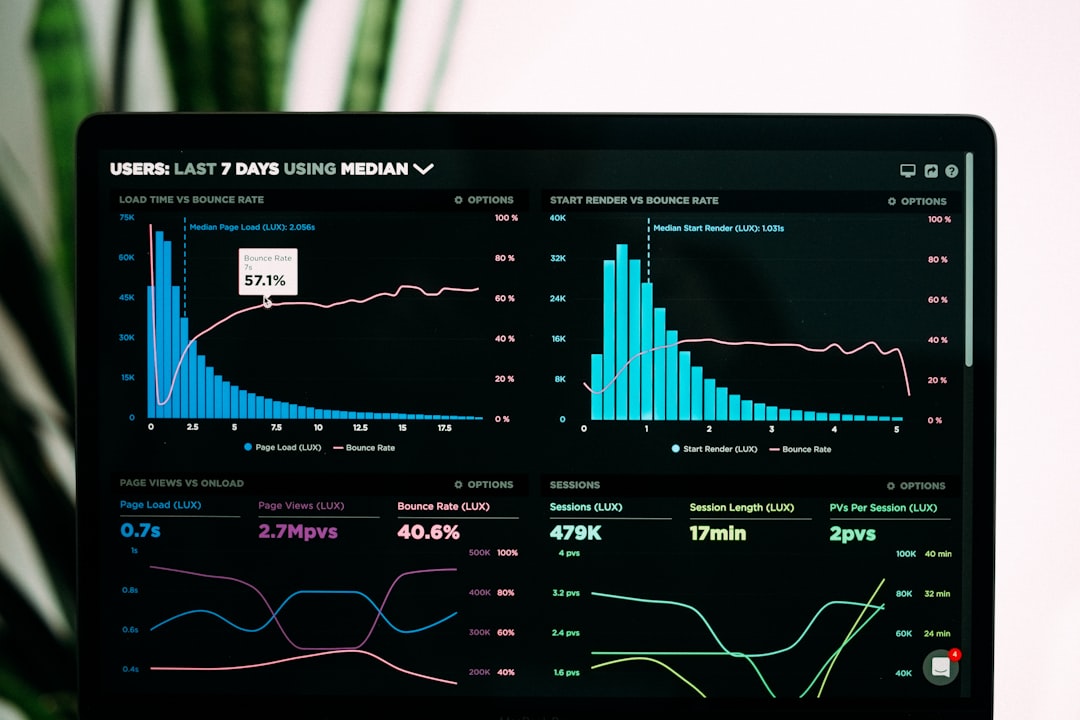
Method 2: Using Desktop Video Editing Software
For those who often work with video content, investing a little time into software like Adobe Premiere Pro, Final Cut Pro, or even free programs like Shotcut or DaVinci Resolve can be worthwhile.
Steps for Splitting Video (Generalized):
- Import your video into the editing timeline.
- Set the playhead to the 1-minute mark and cut the video.
- Repeat the process at each minute mark until the entire video is divided.
- Export each clip separately, naming them in sequence for organization.
Pro Tip: Many of these programs allow you to automate cuts using markers or timeline sequences, which makes it faster to batch 1-minute clips.
Method 3: Mobile Apps for On-the-Go Editing
Want to do it all from your smartphone? No problem. Several apps make it easy to split videos on the go.
Top Apps to Try:
- InShot (iOS/Android): An intuitive editor with trimming and video-splitting features.
- KineMaster: A powerful mobile editing app with advanced controls and export support.
- CapCut: Especially popular among TikTok users, offering creative tools and easy segmentation.
With these apps, you just need to load your video, use the trim or cut tool, and create multiple copies with start and end times set to cover each consecutive minute.

Method 4: Using Command Line Tools (Advanced Users)
If you’re tech-savvy or working with large volumes of video, command line tools like FFmpeg are incredibly powerful. With simple commands, you can batch split a video into 1-minute clips automatically.
Example Command:
ffmpeg -i input.mp4 -c copy -map 0 -segment_time 60 -f segment output%03d.mp4
This command takes your input file and creates new files every 60 seconds. The output files will be named sequentially (e.g., output001.mp4, output002.mp4, and so on).
Pros: Extremely fast and accurate. Works well in automated workflows.
Cons: Requires a bit of learning if you’re new to the command line.
Quick Tips for Better Results
- Choose the right resolution: Lower resolutions can speed up uploading and exporting.
- Plan content transitions: Make cuts at logical breakpoints for better flow between clips.
- Check file formats: Ensure the output format is compatible with your platform or device.

Conclusion
Splitting a video into 1-minute segments doesn’t have to be complicated. Whether you prefer online tools, mobile apps, desktop software, or advanced command-line methods, there’s a solution for every skill level and need. Choose what works best for your workflow, and start producing more efficient, shareable content today!