Having trouble with YouTube videos not playing on your PC or phone can be incredibly frustrating—especially if you’re trying to watch educational content, catch the latest news, or just relax with some entertainment. Whether it’s the video not loading, buffering indefinitely, or crashing entirely, this issue is more common than you’d think. Fortunately, there are several reliable solutions you can try to fix it.
In this guide, we outline 9 effective ways to fix YouTube videos not playing on both computers and mobile devices. Each method is safe and easy to follow, designed to get you back to uninterrupted streaming as quickly as possible.
1. Check Your Internet Connection
A weak or unstable internet connection is one of the most common causes for YouTube playback issues. Try these steps to ensure your connection is stable:
- Run a speed test to ensure sufficient bandwidth.
- Restart your router or modem.
- Switch from Wi-Fi to mobile data or vice versa for testing.
YouTube recommends a minimum of 1 Mbps for standard definition or 3–5 Mbps for HD streaming.
2. Clear Browser or App Cache
Cached data in your web browser or YouTube app can occasionally become corrupted, leading to playback problems. Clearing it can help:
- On PC: Go to your browser settings and clear cached images and cookies.
- On Android/iOS: Clear cache for the YouTube app through settings or reinstall the app.
3. Update the YouTube App or Web Browser
Outdated software may not support the latest video rendering technologies used by YouTube. Be sure to:
- Update your web browser to the latest version.
- Download and install any available updates for the YouTube app.
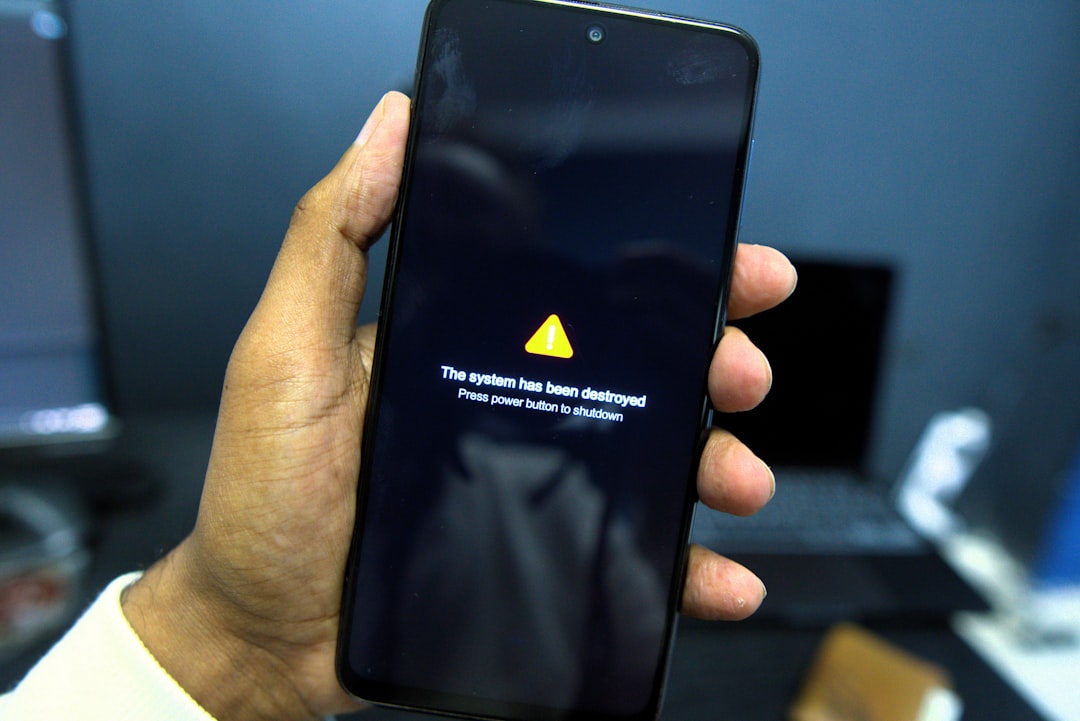
4. Disable Browser Extensions
Some browser extensions, such as ad blockers or privacy tools, can interfere with video playback. Try disabling them temporarily:
- Open your browser’s extensions/add-ons menu.
- Turn off extensions one by one and test YouTube after each.
If an extension is identified as the problem, you can try replacing it with a less intrusive alternative.
5. Enable JavaScript
YouTube requires JavaScript to function correctly. Make sure JavaScript hasn’t been disabled in your browser:
- Access browser settings or preferences.
- Search for the JavaScript section and ensure it is enabled.
6. Try a Different Browser or Device
Sometimes, the issue may be isolated to a specific browser or device. To rule this out:
- Use YouTube in a different browser such as Firefox, Chrome, or Edge.
- Log in to your account on another device and check if the problem persists.
This can help you determine if the issue is software or hardware related.
7. Check for System Updates
An outdated operating system can also cause compatibility issues with YouTube. Always ensure that:
- Your PC or smartphone has the latest OS updates installed.
- Device drivers or graphical chipset drivers are current.
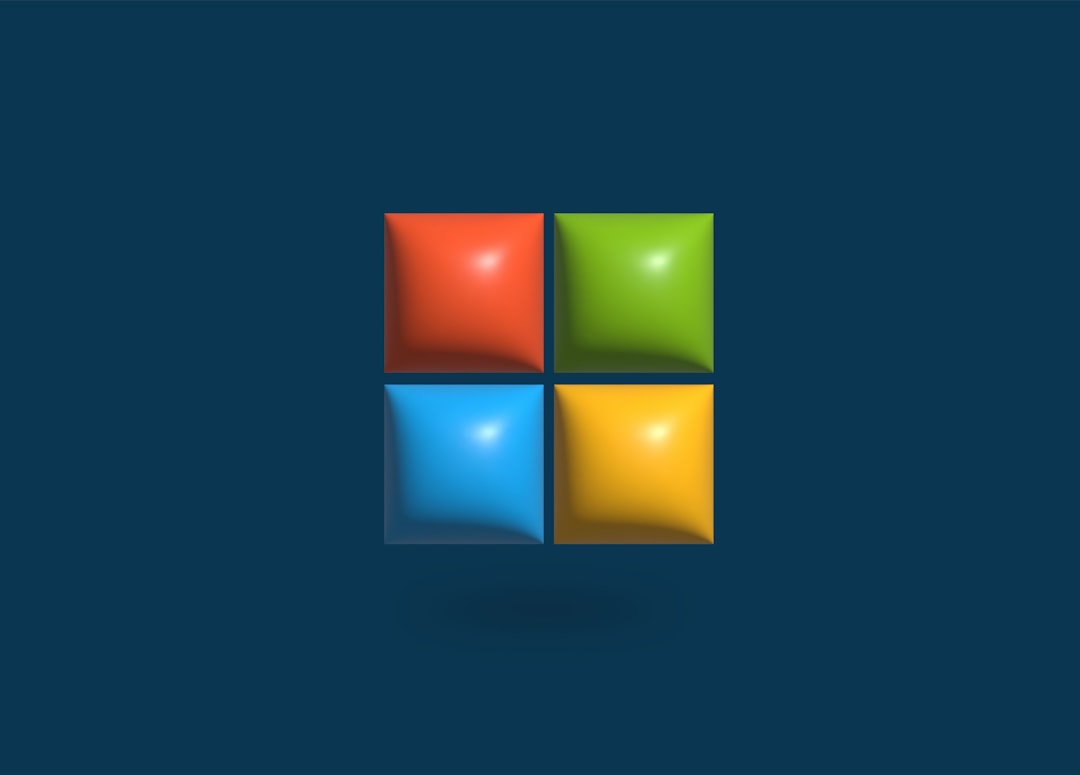
8. Disable Hardware Acceleration
While hardware acceleration is designed to improve video performance, it can sometimes backfire and cause YouTube playback errors. To disable it:
- Go to your browser settings (usually under “Advanced Settings”).
- Look for “Use hardware acceleration when available” and turn it off.
- Restart your browser and test playback again.
9. Reinstall the YouTube App
If you’re facing issues on a mobile device and none of the above steps work, it might help to reinstall the YouTube app:
- Uninstall the app from your phone.
- Restart the device.
- Download and install the latest version from the App Store or Google Play.
Additional Tips
If none of these solutions work, keep these suggestions in mind:
- Try using a VPN if video restrictions are region-based.
- Double-check that parental controls or restricted mode aren’t enabled.
- Contact YouTube Support for further diagnosis of your account.
Conclusion
YouTube not playing videos can result from a variety of issues—including internet instability, outdated apps, and faulty browser settings. By following the above 9 solutions methodically, you significantly increase the chance of resolving the problem. Always begin with the most straightforward fixes like checking your connection or clearing your cache before moving on to more technical solutions.
Staying up-to-date and maintaining your device performance is key to enjoying uninterrupted YouTube access. Bookmark this guide so you can revisit it whenever issues arise.