So you’re stuck in the LockDown Browser, huh? Don’t worry – you’re not alone. It happens more often than you’d think. Maybe you’ve clicked all the buttons, tried all the keys, and even threatened your laptop with a stern glare. Still, nothing. Let’s break down what’s going on, in a super simple way.
The LockDown Browser is like a super strict exam proctor. It locks down your computer while you take a test online. That means:
- No opening other tabs.
- No copying and pasting.
- No chatting with your AI best friend (sad, we know).
That’s all good and great – until it doesn’t unlock when it’s supposed to!
Why do you get stuck?
There are a few common reasons, and here they are in bite-sized pieces:
- You didn’t close the exam properly.
Maybe the test was over, but instead of clicking all the “finish” buttons, you exited early or just closed the laptop. LockDown doesn’t like that. - Something else on your computer is being sneaky.
Background apps like screen recorders or updates love to pop in and mess things up. LockDown sees them and goes, “No way, not today.” - Your computer is tired.
Old systems, full hard drives, or slow RAM can trip up the browser. It just gets confused and sits there, doing nothing.
So what can you do?
Before you yeet your laptop across the room, take a breath. Here are some super doable steps:
1. Try the escape plan!
Sometimes, all it takes is a gentle reboot. End the task using these magic steps:
- Hold Ctrl + Alt + Delete.
- Choose Task Manager.
- Find “LockDown Browser” and click End Task.
Like magic, sometimes it vanishes!
2. Check for troublemakers.
Do you have Skype, Zoom, or any screen-capture tool open? Close ‘em all. LockDown thinks everything is a villain.

3. Let it update.
LockDown Browser updates itself sometimes. But if your version is older than your grandma’s cookies, it might just freeze.
Go to the official site, download the latest version, and reinstall. Boom!
4. Watch for error codes.
Did a weird error pop up? Good! That code isn’t a bad thing—it’s a breadcrumb. Google it or check your school’s support page.
5. Ask for help!
Sometimes the best fix is waving the white flag and contacting tech support. Trust us, they’ve seen it all. Just don’t call yelling “I’M TRAPPED!” over the phone.
How to avoid getting trapped again
Now that you’re free, let’s avoid this drama in the future.
- Close all other apps before launching LockDown.
- Plug in your laptop. Nothing’s worse than dying mid-exam AND being stuck.
- Let updates finish first. An update popping up mid-test is like a raccoon running through your school hallway. Chaos.
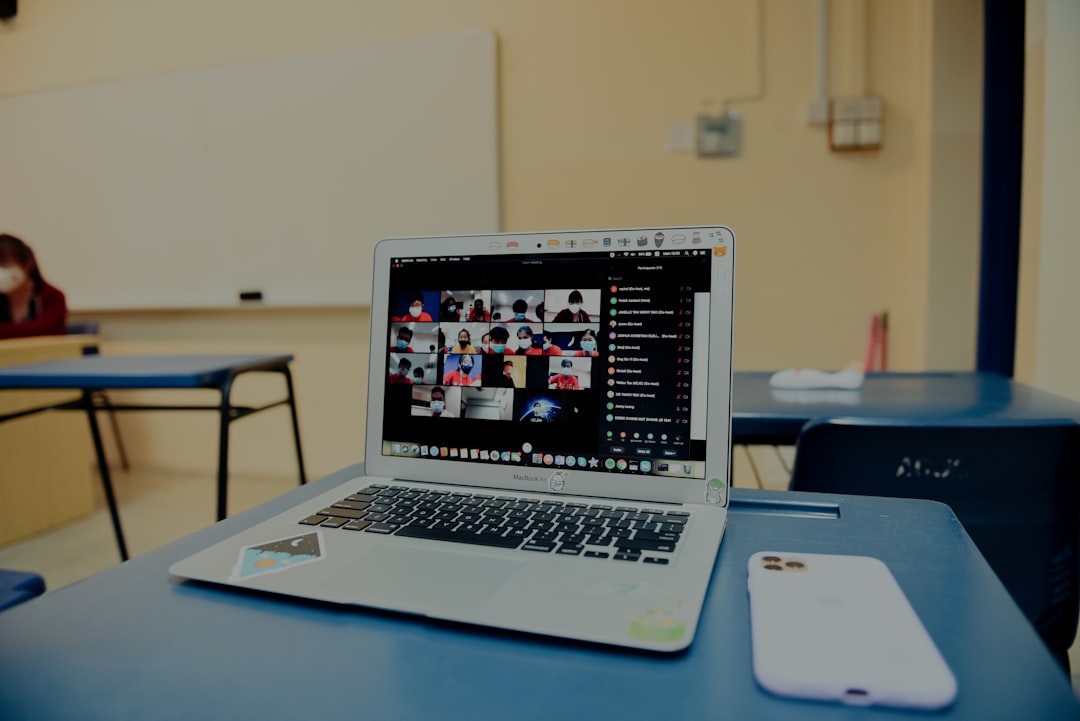
Bonus fun tip:
Write yourself a sticky note and slap it on your desk: “Click Finish Before You Escape!”
This simple reminder might save you a lot of stress and snack-fueled rants.
Final thoughts
Getting stuck in LockDown Browser can feel like getting caught in a digital dungeon. But now, you’ve got some tools – and a few laughs – to help you break free.
Stay calm. Be patient. And always finish the test the fancy way. The browser will let you go… eventually.
Now go on and conquer those online tests like a true keyboard warrior.