In today’s digital age, the ability to quickly capture and share what’s on your screen is essential for productivity, communication, and troubleshooting. Whether you’re a developer, designer, educator, or average user, screenshot tools help you convey ideas more effectively. While Windows offers basic screenshot functionality with built-in tools like Snipping Tool and Snip & Sketch, many users turn to more advanced applications for added features and functionality. As we enter 2025, here are 8 of the best screenshot tools for Windows that stand out for their reliability, usability, and flexibility.
1. ShareX
ShareX is a powerful and open-source screenshot tool that’s widely praised in the tech community. It goes far beyond basic screenshotting and includes features such as screen recording, OCR (Optical Character Recognition), image editing, and direct cloud uploading.
- Pros: Highly customizable, free, supports workflows and automation
- Cons: Steeper learning curve for beginners
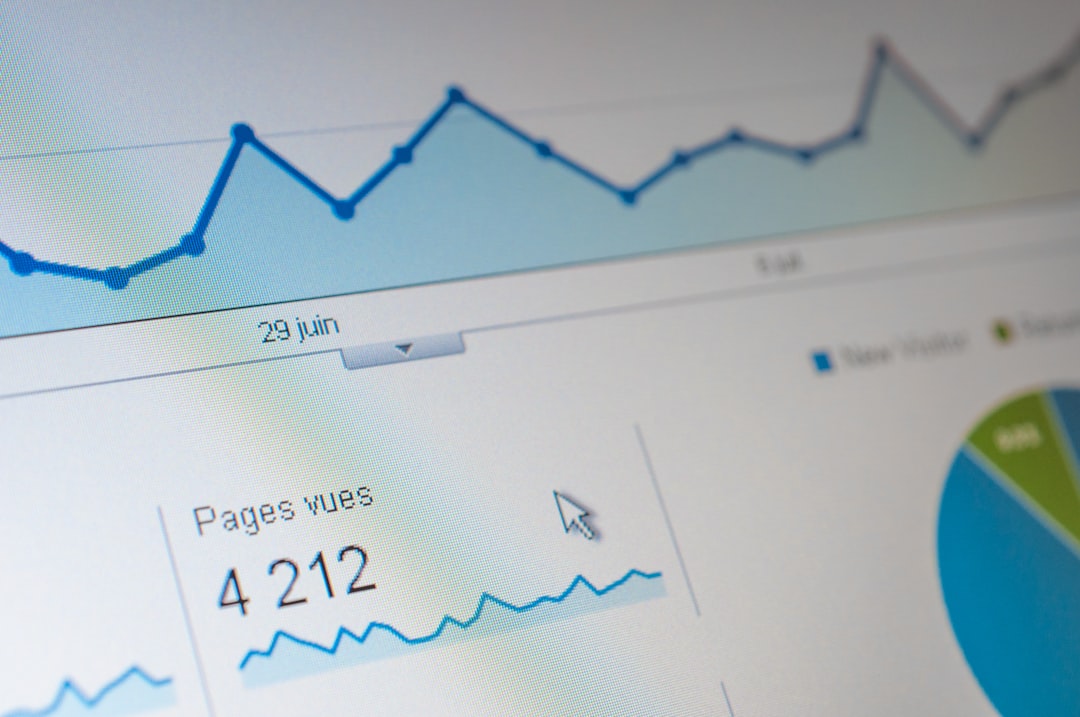
2. Snagit
Developed by TechSmith, Snagit is a premium solution geared toward professional users who require polished presentations and tutorials. It combines screen capture with advanced editing tools and even allows users to create short videos from screen recordings.
- Pros: Intuitive UI, excellent support, powerful image and video editor
- Cons: Paid tool with a one-time license or annual plan
3. Greenshot
Greenshot is a lightweight, open-source tool that suits users who want a straightforward interface without sacrificing essential functions. It offers options for capturing windows, regions, or full screens and supports direct upload to platforms like Imgur.
- Pros: Lightweight, free, user-friendly
- Cons: Limited editing tools compared to Snagit or ShareX
4. Lightshot
Lightshot is another popular free tool favored for its simplicity and speed. It enables users to quickly capture part of the screen, edit it, and upload it to the cloud for sharing—all through a few intuitive clicks.
- Pros: Quick to use, cloud sharing, simple interface
- Cons: Minimal advanced features
5. PicPick
Combining screen capture with a full-featured image editor, PicPick is ideal for users looking to annotate and touch up screenshots before saving or sharing. It supports scrolling window capture, user-defined hotkeys, and color picking.
- Pros: Scrolling capture, full-featured editor, great for graphic designers
- Cons: Free only for personal use

6. Xbox Game Bar
Built into Windows 10 and Windows 11, the Xbox Game Bar is primarily a gaming overlay, but it includes a very effective screen capture feature. Great for gamers or those needing quick hotkey captures without third-party tools.
- Pros: Pre-installed, minimal setup, screen and video capture
- Cons: Limited to full screen and app captures
7. Droplr
Droplr is a cloud-based solution popular among remote teams and content creators. It captures both images and videos, uploads them to the cloud, and creates a shareable link instantly. Useful for collaboration and documentation.
- Pros: Fast sharing, integrates with Slack and Trello
- Cons: Subscription required, relies on an internet connection
8. Nimbus Capture
Nimbus Capture offers a combination of screen capture and video recording functionalities, making it suitable not only for static screenshots but also for education and walkthrough videos. It integrates neatly with cloud storage services.
- Pros: Supports video capture, web-based option available, cross-platform
- Cons: Some features behind a paywall

Conclusion
While Windows continues to offer essential screenshot tools natively, the wide selection of third-party applications in 2025 allows users to tailor their experience based on their specific needs. Whether you require simple cropping and sharing or advanced recording and annotation, there’s a tool in this list to help streamline your workflow. Choosing the right screenshot tool depends on your professional goals, sharing preferences, and technical requirements.
Each of these eight tools has its own strengths, and as remote work and digital collaboration continue to rise, having a reliable screenshot utility is more important than ever. Evaluate your use case carefully, test a couple of options, and make the most informed decision for your workflow in 2025.