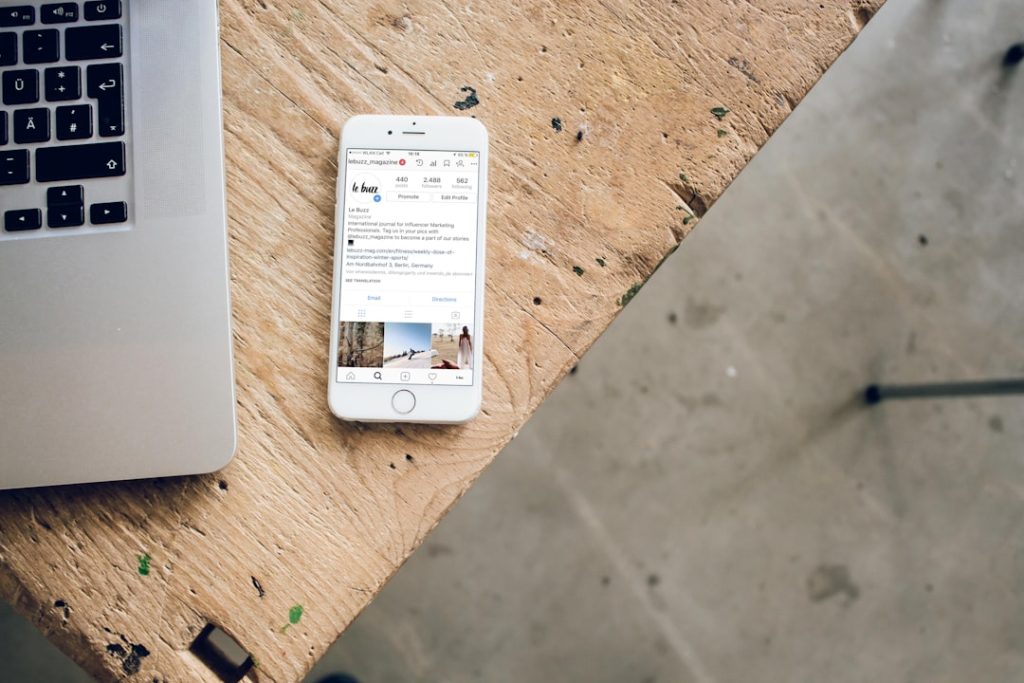So, you’re trying to connect your iPhone to iTunes, and BAM! You get this weird code: 0xE80000A. Sounds like something out of a sci-fi movie, right? But don’t worry—it’s a common iTunes error, and we’ve got your back. You won’t need to be a tech wizard to fix it!
This error usually pops up when your computer isn’t playing nice with your iPhone. It might be a software glitch, a naughty cable, or just your computer saying, “Nope!” Here’s how to get things working again, step by simple step.
1. First Things First – Restart Stuff
- Unplug your device from your computer.
- Restart your iPhone.
- Restart your computer.
- Now connect the iPhone again and open iTunes.
You’d be surprised how often a good ol’ restart solves everything.
2. Check the USB Cable and Port
That tiny charging cable? It might be the culprit!
- Use an Apple-certified cable (no knockoffs!).
- Try a different USB port on your computer.
- Still nothing? Try a different computer if you can.
Sometimes cables wear out even if they look fine. It’s sneaky!
3. Update Everything
Software updates can make a world of difference.
- Make sure you have the latest version of iTunes.
- Update your computer’s operating system.
- Check for iOS updates on your iPhone, too.
Outdated stuff can cause connection issues. Keep things fresh!
4. Trust the Computer
Sometimes all your iPhone wants is a bit of trust.
- When you plug in your iPhone, check for a “Trust This Computer?” pop-up.
- Tap Trust and enter your passcode.
If you miss the message, unplug and plug it back in to get the prompt again.
5. Kill and Reinstall Apple Mobile Device Support
This one’s a little more advanced but totally manageable!
Your computer runs a tiny app called Apple Mobile Device Support. If that gets weird, iTunes just stops talking to your iPhone.
- On Windows, go to Control Panel > Programs.
- Look for anything related to Apple—especially “Apple Mobile Device Support”.
- Uninstall it.
- Then re-download and reinstall iTunes. It will bring Apple Mobile Device Support back with a fresh start.
6. Disable Security Software (Temporarily!)
Your antivirus might be acting a little too protective.
- Temporarily disable your antivirus or firewall.
- Try connecting your iPhone again with iTunes open.
Just don’t forget to turn the antivirus back on after testing!
7. Reset Location & Privacy Settings
If trust settings get messed up, a quick reset might help.
- On your iPhone, go to Settings > General > Transfer or Reset iPhone > Reset.
- Select Reset Location & Privacy.
- Reconnect your iPhone and tap “Trust” again when prompted.
8. Use a Clean User Profile
Sometimes your computer profile has too much baggage.
- Create a new user profile on your PC or Mac.
- Log in under the fresh account.
- Try connecting your iPhone again.
This can isolate any user-specific glitches.
9. Still Stuck? Contact Apple
If you’ve tried everything and your iPhone still refuses to play ball, reach out to the pros at Apple Support. They’re pretty awesome at solving deeper issues.
Final Thoughts
Error 0xE80000A might look scary. But now you know it’s not the end of the world. Usually, it’s one small hiccup that can be fixed in a few minutes.
Just remember to check your cable, update your software, and give your iPhone a little digital TLC.
Happy syncing!