Instagram has become more versatile than ever when it comes to direct messages. Among its many features, one that both piques interest and causes occasional confusion is disappearing messages. These are messages, photos, or videos that vanish after they’ve been viewed or after you leave the chat. While this feature can be convenient for privacy, some users prefer to keep a record of their conversations. If you’re one of them, you might be wondering how to turn off disappearing messages on Instagram.
Thankfully, there are a couple of straightforward ways to disable this feature. Whether you’re using Instagram’s standalone app or accessing messages through Facebook Messenger (if your Instagram is connected), we’ve got you covered.
What Are Disappearing Messages?
Before diving into how to turn them off, it’s helpful to understand what disappearing messages are. Instagram’s disappearing message feature works similarly to Snapchat. It allows users to send pictures, videos, or texts that self-destruct after they’ve been seen. This functionality is mainly available inside Vanish Mode or through direct messages where temporary images and videos are shared.
There are primarily two scenarios where disappearing messages are in play:
- When you send a photo or video using the camera icon inside DMs – these messages disappear after they are viewed once or twice depending on your settings.
- When you activate Vanish Mode – an entire chat thread enters a temporary state where all messages disappear after you leave the chat.

Method 1: Turning Off Vanish Mode
Vanish Mode is probably the most common cause of disappearing messages. Here’s how you can turn it off:
- Open the Instagram app on your smartphone.
- Go to your Direct Messages by tapping the paper airplane icon at the top-right corner.
- Select the chat that is currently in Vanish Mode (you’ll notice a dark background and a note saying “You’re in Vanish Mode”).
- Swipe up from the bottom of the screen and release. This action will turn off Vanish Mode.
Once Vanish Mode is off, the chat will return to the regular format, and new messages will no longer disappear after you view them or leave the chat.
Method 2: Sending Regular Media Instead of Disappearing Media
If you’re not in Vanish Mode but still notice that the photos or videos disappear once viewed, you might be using the built-in camera with disappearing media selected by default. To disable this:
- Open a chat in your Instagram DMs.
- Tap the camera icon to send a photo or video.
- Before sending, look at the bottom of the screen. You’ll see three options:
- View Once
- Allow Replay
- Keep in Chat
- Select “Keep in Chat” if you want your media to stay permanently in the conversation.
This method ensures that whatever you send will remain visible in the chat unless the receiver manually deletes it.
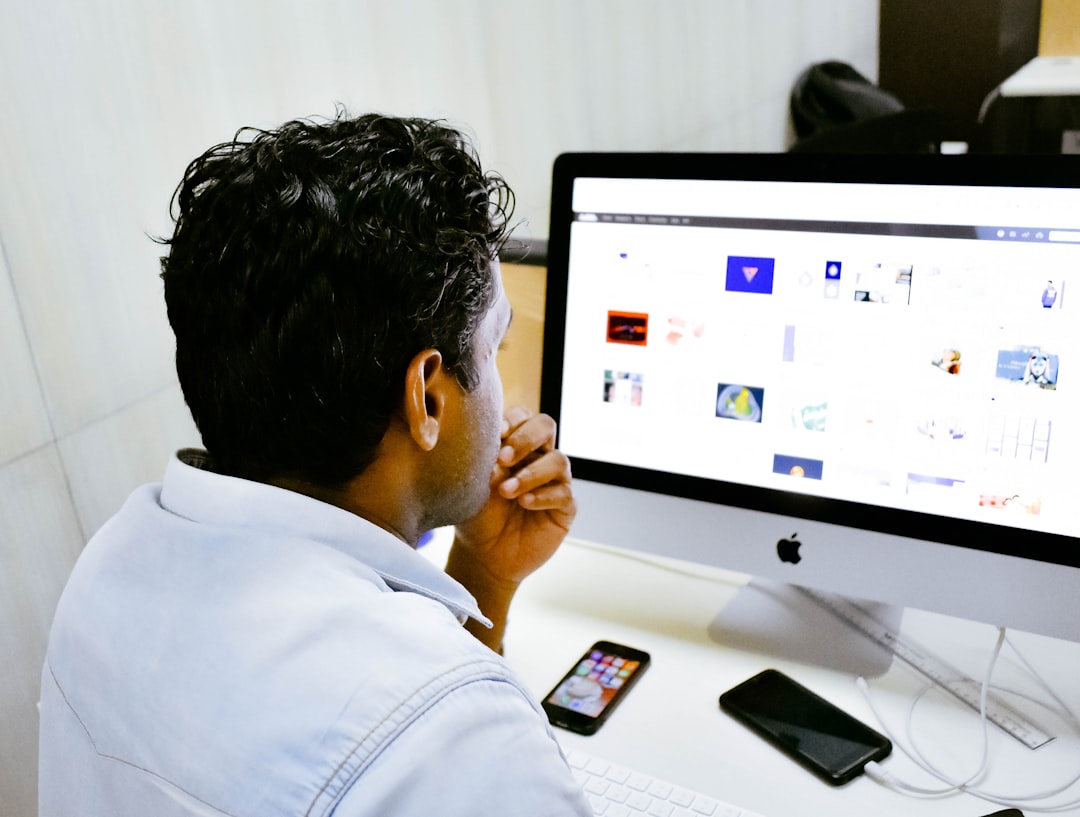
Bonus Tip: Check Your App Version
If you don’t see these options or Vanish Mode behaves oddly, check whether your Instagram app is up to date. Occasionally, older versions may not display the latest features or offer the option to customize how messages behave. Simply go to your app store (Play Store or App Store), search “Instagram,” and hit Update if available.
Why Would You Want to Turn Off Disappearing Messages?
There are several reasons users opt to disable this ephemeral feature:
- Record Keeping: You may want to refer back to important information like shared passwords, event details, or contact numbers.
- Security: Sometimes disappearing messages can be used maliciously and leave no trace. Keeping records adds a layer of safety.
- Peace of Mind: Not worrying whether a message will vanish after viewing provides ease, especially in professional or semi-formal chats.
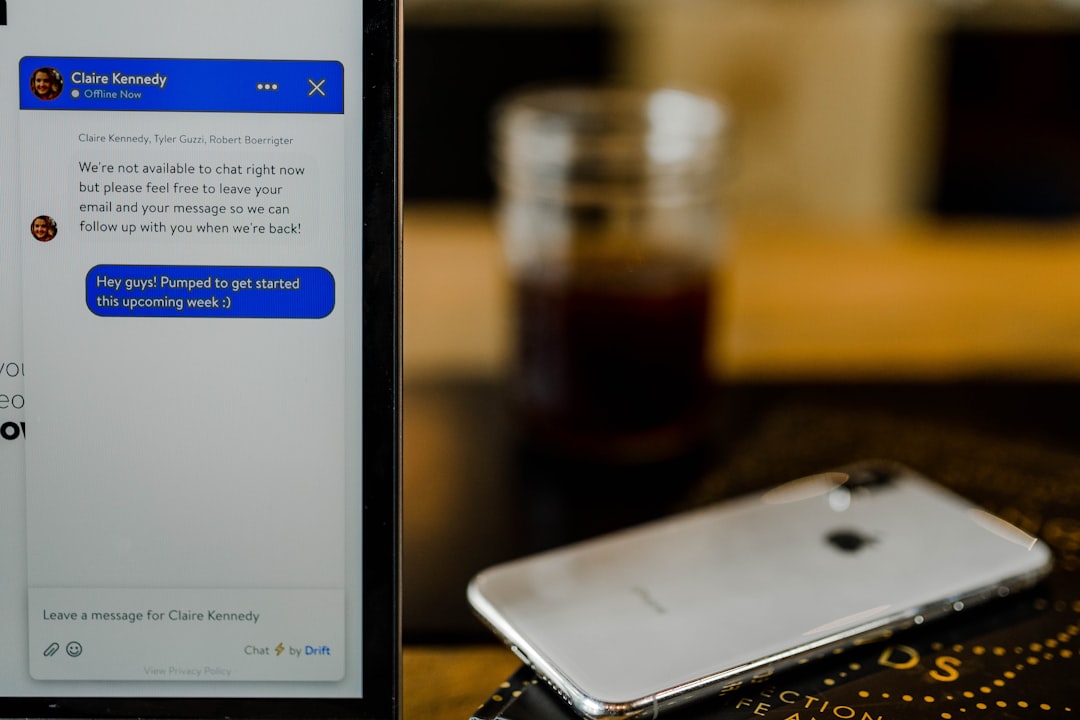
Conclusion
While Instagram’s disappearing message feature is great for quick, private interactions, it isn’t for everyone. If you’re someone who values consistency and record-keeping, you’ll likely benefit from turning it off. By using the methods above—disabling Vanish Mode or adjusting your media visibility settings—you can enjoy a more predictable and secure messaging experience.
Keep in mind that disappearing messages are meant as a privacy feature. Use them wisely, and always ensure that your app is up-to-date to access the latest settings and controls.