In an age where our smartphones are constantly buzzing with alerts, gaining control over which notifications deserve your attention has never been more crucial. Fortunately, Apple introduced a feature called Priority Notifications to help users stay focused while still being available to those who matter most. With iOS 15 and later, the Focus and Notification Summary tools let users fine-tune which messages break through the noise.
Whether you’re tired of being interrupted during work or want to make sure certain people can always reach you, learning how to enable or disable Priority Notifications can elevate your iPhone experience. Here’s a detailed breakdown on how to manage this useful feature.
What Are Priority Notifications?
Priority Notifications are part of the broader Focus mode system introduced by Apple. These allow you to set rules about who and what can notify you when specific Focus modes (like Work, Sleep, or Do Not Disturb) are active. For example, you might allow calls from family during Do Not Disturb while silencing social media alerts.
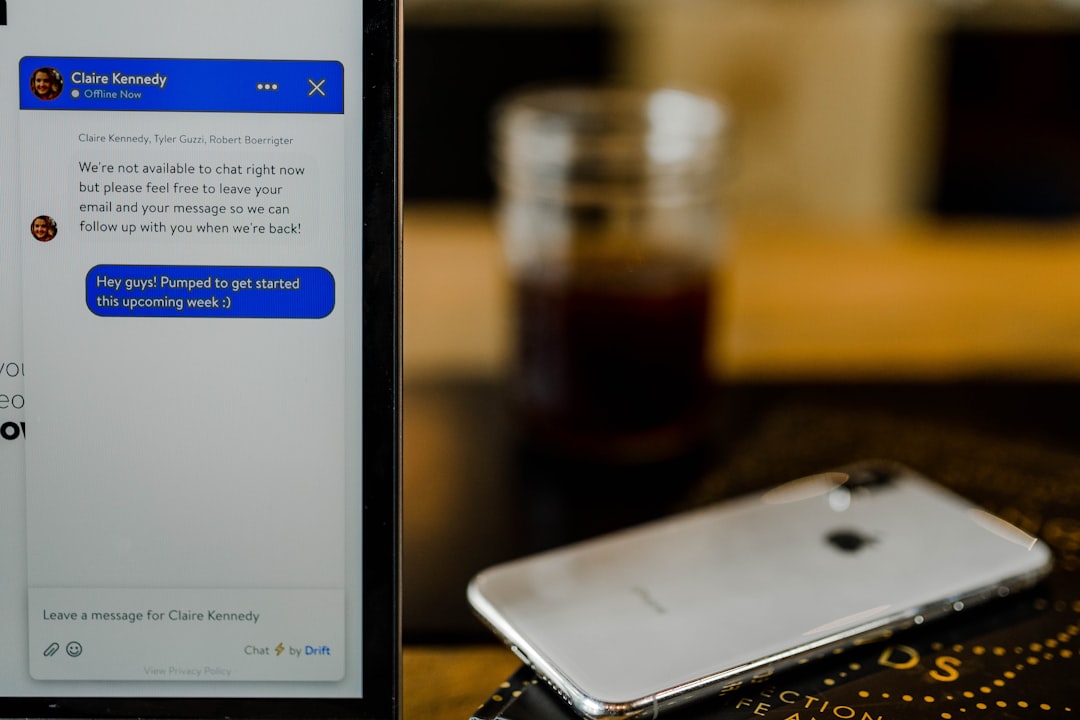
In addition, Time-Sensitive Notifications give apps the ability to push through important alerts—like a calendar reminder or a delivery update—even when a Focus mode is on.
How to Enable Priority Notifications
To enable Priority Notifications, you’ll need to configure the following in your iPhone’s Focus settings:
- Open Settings: Go to your iPhone’s home screen and tap the Settings app.
- Tap “Focus”: You’ll see pre-set options like Do Not Disturb, Personal, Work, and Sleep. Choose the one you want to configure.
-
Set Allowed People and Apps:
- People: Tap “People” to list contacts who are allowed to reach you during the Focus mode.
- Apps: Tap “Apps” to select applications that can send notifications even when the Focus mode is enabled.
- Turn On Time-Sensitive Notifications: At the bottom of the App settings, toggle “Time-Sensitive Notifications” to allow time-sensitive alerts.
- Activate Your Focus Mode: You can toggle your Focus mode from the Control Center or schedule it under Focus settings.
Once these steps are complete, only your chosen people and apps will be allowed to grab your attention, making it easier to stay productive and undisturbed.
How to Disable Priority Notifications
If you find that you’ve allowed too many interruptions or prefer to receive all your alerts, disabling Priority Notifications is easy:
- Go to Settings > Focus and choose the Focus profile you want to edit.
- Review Allowed Notifications: Tap on “People” and “Apps” and remove all entries under both lists.
- Turn Off Time-Sensitive Notifications: Toggle this option off to prevent apps from bypassing your Focus settings.
- Optionally Turn Off the Entire Focus Mode: You can disable a Focus mode entirely by toggling it off in the Control Center.
Once this is done, your iPhone will go back to its usual behavior, delivering all notifications unless muted or silenced manually.
Customizing App Notifications with Focus Filters
iOS 16 and above enhanced Focus by introducing Focus Filters, which let you customize how certain apps behave when a Focus is active. For instance, you can hide specific tabs in Safari, restrict Mail notifications to specific accounts, or switch to a particular Calendar view.
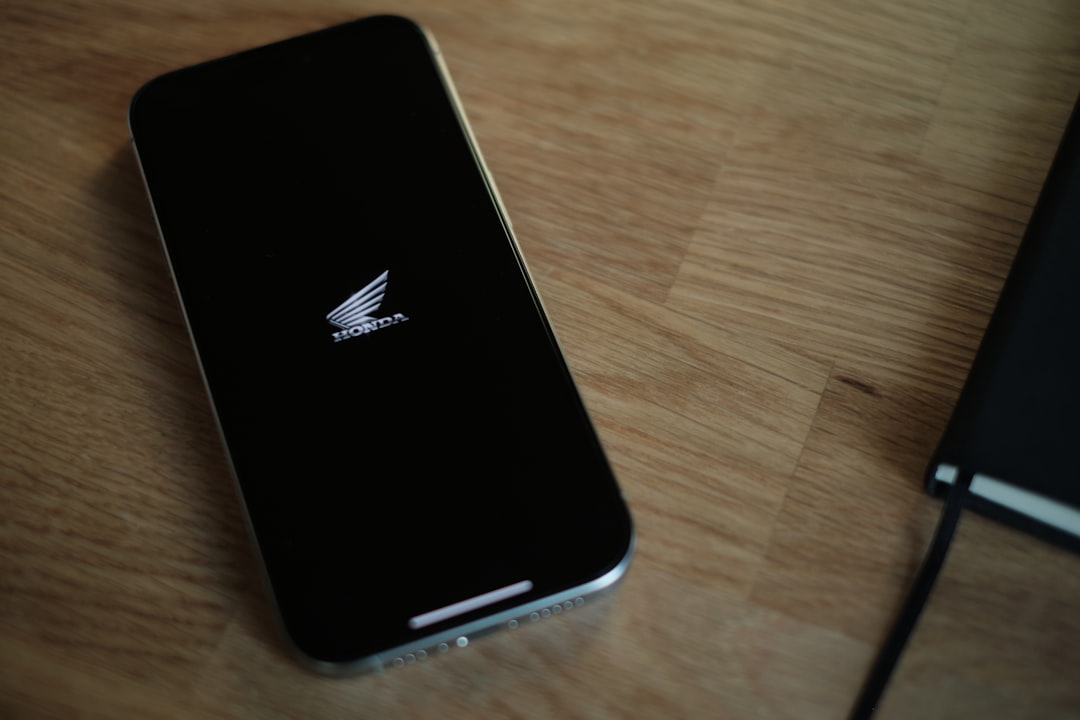
To customize app behavior further:
- Go to Settings > Focus and select a Focus mode.
- Scroll to “Focus Filters” and tap “Add Filter“.
- Choose an app and configure the behavior you’d like during the Focus mode.
This level of customization ensures your iPhone works the way you need it to, whether you’re in a meeting, at the gym, or winding down for the night.
Final Thoughts
Priority Notifications on iPhone are powerful tools that help you stay in control of your attention without missing critical alerts. With the right settings, your iPhone can support your productivity, personal time, and mental well-being. Whether you’re enabling top contacts to breakthrough or muting distractions altogether, mastering this feature can transform the way you interact with your device.
Next time you’re overwhelmed by endless alerts, remember—you have the power to prioritize.