Apple’s Reminders and Notes apps are essential tools for staying organized, but they come with various icons and symbols that might not always be self-explanatory. Understanding these icons can make it easier to utilize these apps effectively, helping you to manage your tasks and notes more efficiently.
Icons in the Apple Reminders App
The Reminders app includes several symbols that signify important information about tasks and lists. Here are some commonly used icons and their meanings:
- Checkmark Circle: This appears next to a task, allowing you to mark it as completed.
- Exclamation Mark (!): Indicates a high-priority reminder.
- Bell Icon: Represents a notification-based reminder set for a specific time.
- Calendar Symbol: Shows that the reminder is linked to a date-specific task.
- Location Icon: Indicates that the reminder is location-based and will trigger when you arrive or leave a designated place.
- Person Icon: Used for shared reminders, indicating collaboration in a shared list.
These icons help users quickly navigate their reminders without needing to open each one individually.
Exploring Symbols in the Apple Notes App
Apple’s Notes app also features multiple symbols that enhance usability. These icons help with formatting, organization, and collaboration when creating notes.
- Checkmark List Icon: Used for creating interactive checklists, allowing items to be checked off as completed.
- Camera Icon: Enables users to insert images, scan documents, or take new photos to be added to the note.
- Pencil and Markup Tools: These icons appear when manually drawing or highlighting content in a note.
- Lock Icon: Signifies that a note is password-protected for privacy.
- “Share” Button: Allows you to share a note with others or collaborate in real-time.
- Folder Icon: Used for organizing notes into different folders for easy access.
The Notes app’s symbols work seamlessly with Apple’s ecosystem, making note-taking more efficient and organized.
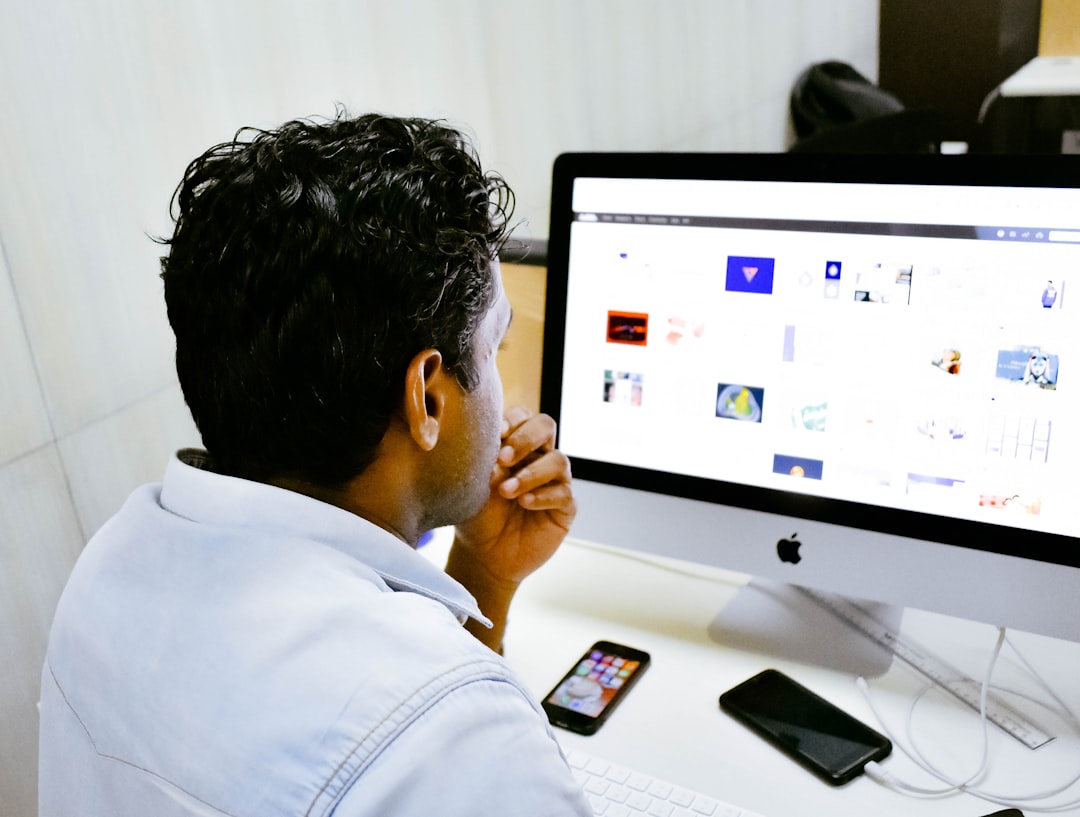
How to Use These Icons Effectively
Understanding these icons and symbols can greatly enhance your experience with Apple’s productivity tools. Here are a few practical ways you can use them effectively:
- Mark Important Reminders: If a task is urgent, apply the exclamation mark to ensure it stands out.
- Use Location-Based Reminders: If you need to remember something at a specific place, setting a location reminder can be a useful feature.
- Lock Sensitive Notes: Any sensitive information can be protected using the lock feature in the Notes app.
- Organize Your Notes: Creating folders and utilizing checklists can help keep a structured approach to note-taking.
- Enable Collaboration: The sharing feature allows multiple users to access and modify important notes and reminder lists.
By using these features, you can keep your tasks and information well-organized while leveraging Apple’s built-in productivity tools to their fullest potential.
Recent Updates to Icons and Features
Apple continuously updates the Reminders and Notes apps with new features and small design tweaks. Some recent changes include:
- Tags in Notes: Users can now add hashtags to notes for better searching and categorization.
- Smart Lists in Reminders: Automatically sorts reminders based on priority, flagged items, or due dates.
- Improved Collaboration: Enhanced sharing options allow better real-time interactions on shared notes and lists.

These updates improve organization and convenience, making the apps even more powerful for productivity.
Conclusion
Apple’s Reminders and Notes apps are packed with useful features, many of which are represented by intuitive icons and symbols. By understanding these icons, you can maximize the potential of these apps to streamline note-taking, task management, and collaboration effectively. The next time you create a reminder or note, take advantage of these icons to enhance your workflow and stay more organized!