Figma is a powerful design tool that allows designers to create stunning visuals and user interfaces. WordPress, on the other hand, is one of the most popular content management systems, making it essential for designers to know how to integrate their Figma designs into a WordPress site seamlessly. Embedding Figma designs into WordPress can be useful for showcasing UI/UX projects, creating presentations, or collaborating with teams. This guide provides a step-by-step approach to embedding Figma designs into WordPress effectively.
Why Embed Figma Designs into WordPress?
Embedding Figma designs into WordPress provides several benefits, including:
- Interactive Previews: Viewers can interact with the design, scroll through pages, and explore UI elements.
- Portfolio Showcase: Designers can easily display their work without converting designs into static images.
- Collaboration: Teams can review and provide feedback directly on the embedded design.
Prerequisites
Before embedding a Figma design into WordPress, ensure the following:
- A completed design in Figma.
- Editor or admin access to your WordPress website.
- A WordPress page or post ready for embedding.
Step-by-Step Guide to Embedding Figma Designs
Step 1: Get the Figma Embed Code
Figma allows users to generate an embed code for designs easily. Follow these steps:
- Open the design file in Figma.
- Click on the Share button in the top-right corner.
- Ensure that the file is shared publicly by selecting Anyone with the link.
- Click on the Embed option.
- Copy the iframe embed code provided by Figma.

Step 2: Add the Embed Code to WordPress
Once the Figma embed code is copied, follow these steps to add it to a WordPress page or post:
Using the Block Editor (Gutenberg)
- Go to your WordPress dashboard.
- Navigate to Pages or Posts and create a new one or edit an existing one.
- Click on the + icon to add a new block.
- Select the Custom HTML block.
- Paste the iframe embed code from Figma.
- Click Preview to ensure the design appears correctly.
- Publish or update the post/page.
Using the Classic Editor
- Go to your WordPress dashboard.
- Edit the desired page or post.
- Switch to the Text editor (instead of the Visual editor).
- Paste the iframe embed code where you want the design to appear.
- Save changes and preview the post/page.
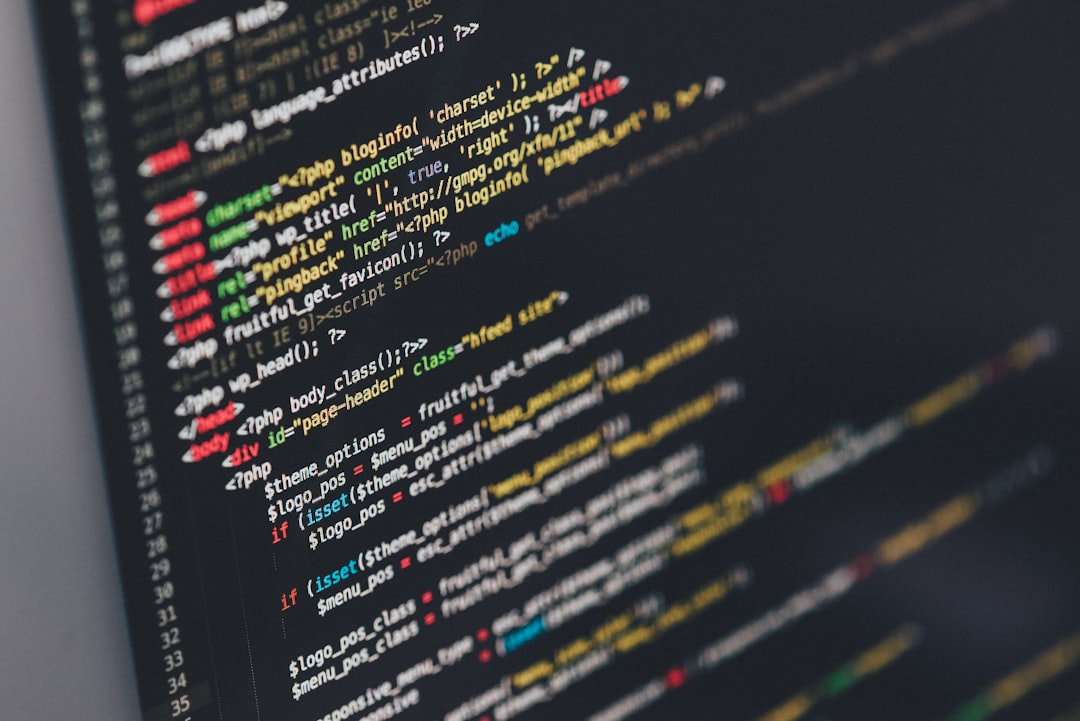
Step 3: Adjust Sizing and Visibility
By default, Figma’s embed code includes a predefined width and height. To customize the size, modify the values in the embed code:
<iframe style="border: 1px solid rgba(0, 0, 0, 0.1);" width="800" height="600" src="figma-embed-link" allowfullscreen></iframe>
Adjust the width and height values to fit your WordPress layout.
Step 4: Ensure Responsiveness
To ensure your embedded Figma design looks great on all screen sizes, wrap the iframe in a responsive container:
<div style="position: relative; padding-bottom: 56.25%; height: 0; overflow: hidden;">
<iframe style="position: absolute; top: 0; left: 0; width: 100%; height: 100%;" src="figma-embed-link" allowfullscreen></iframe>
</div>
This method ensures the embedded design adapts to different screen sizes dynamically.
Step 5: Publish the Page or Post
Once adjustments are made, click the Publish or Update button in WordPress to make the embedded Figma design live.
Troubleshooting Common Issues
- Design Not Visible: Ensure the Figma file is set to be accessible by anyone with the link.
- Iframe Not Loading: Some WordPress themes or security settings may block iframe embeds. Try using a plugin like “EmbedPress” to assist.
- Size Issues: Adjust the width and height manually as needed.

Frequently Asked Questions
Can I embed private Figma designs into WordPress?
No, Figma designs must be shared publicly to be embeddable. To do this, change the sharing settings to Anyone with the link.
Will embedded Figma designs slow down my WordPress site?
Since the embed uses an iframe, it loads externally from Figma’s servers. While this should not significantly impact loading speed, multiple embeds may cause slight delays.
Can I make embedded Figma designs clickable?
Yes, embedded Figma designs allow interactive exploration. However, if you require clickable navigation to different pages, adjust settings within your Figma prototype.
What if my WordPress theme does not support iframes?
If your theme or security settings block iframes, install a plugin such as “EmbedPress” or “Advanced iFrame” to manage embedding content.
How can I make embedded designs responsive?
Use a responsive div container with CSS or manually set dynamic width and height values in the iframe embed code.
Embedding Figma designs into WordPress is a great way to showcase design work and provide interactive previews. By following these steps, users can seamlessly integrate Figma into their WordPress pages while ensuring responsiveness and accessibility.