Fawesome is a great app for free movies and TV shows. But sometimes, it doesn’t work on a Chromebook running Android. Don’t worry! We’ll cover simple fixes so you can get back to enjoying your favorite content.
Why Isn’t Fawesome Working?
Several things could be causing the problem. Here are the most common reasons:
- The app is outdated.
- Cache and data are causing conflicts.
- Internet connection is unstable.
- Chromebook settings are blocking the app.
Let’s go through each fix step by step.
1. Restart Your Chromebook
This might seem simple, but a quick restart can resolve many problems.
- Click on the clock in the bottom-right corner.
- Tap the Power icon and select Restart.
- Once the Chromebook restarts, try opening the app again.
2. Update the Fawesome App
Older versions of the app can have bugs. Updating may fix the issue.
- Open the Google Play Store.
- Search for Fawesome.
- If an Update button appears, tap it.
3. Clear Cache and Data
Stored cache files can cause the app to crash or not open.
- Go to Settings on your Chromebook.
- Find Apps and select Fawesome.
- Click on Storage and then Clear Cache.
- If the issue continues, also select Clear Data.
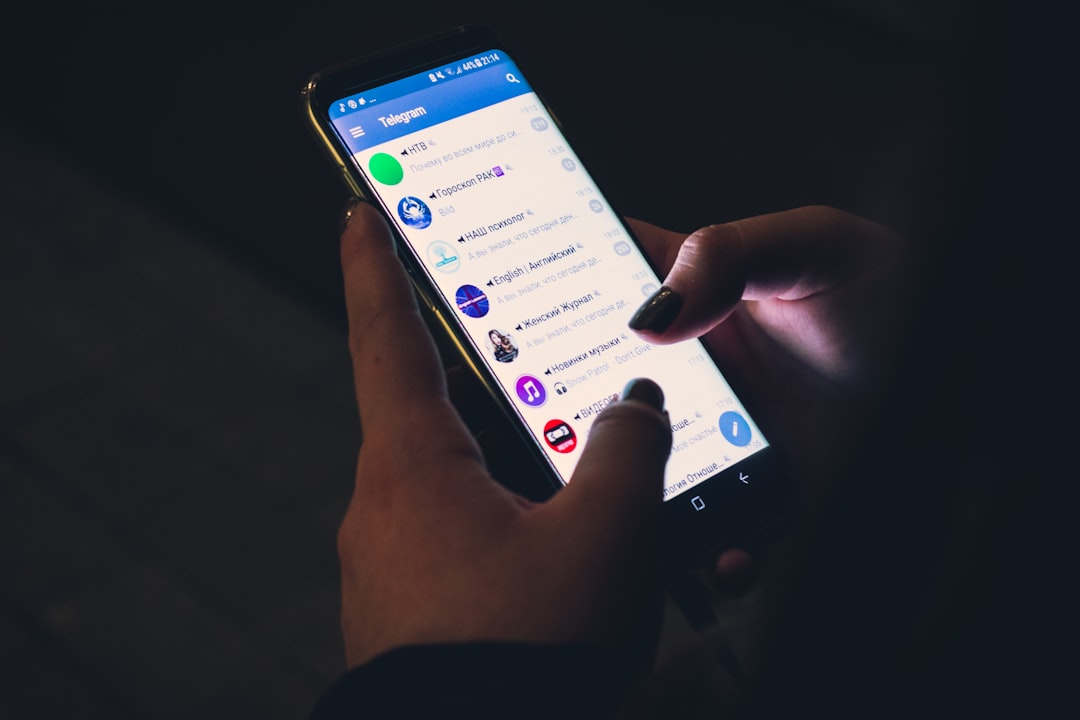
4. Check Your Internet Connection
Fawesome needs a stable connection to stream content. Try these steps:
- Make sure you’re connected to Wi-Fi.
- Restart your router.
- Try opening another app or website to check your connection.
5. Reinstall the Fawesome App
Deleting and reinstalling the app can fix stubborn issues.
- Open the Google Play Store.
- Search for Fawesome.
- Tap Uninstall and wait for it to complete.
- Click Install to download the app again.
6. Enable Google Play Store on Chromebook
Fawesome needs Google Play Store to work properly. If it’s disabled, follow these steps:
- Open Settings.
- Scroll to Apps and click Google Play Store.
- If disabled, turn it ON.
7. Update Your Chromebook
A system update can fix compatibility issues.
- Go to Settings.
- Select About Chrome OS.
- Click Check for updates.
- Install any available updates and restart your device.

8. Try Running It in Guest Mode
Sometimes, user profiles have settings blocking the app. Guest Mode can help:
- Sign out of your Chromebook.
- Click Browse as Guest.
- Try launching Fawesome in this mode.
9. Contact Fawesome Support
If nothing works, the problem might be from the app’s side. You can reach out to Fawesome Support on their website or check for any app-related outages on social media.
Enjoy Your Movies Again!
Hopefully, one of these solutions worked for you. Now, grab some popcorn and enjoy watching your favorite shows on Fawesome!