Backing up your Telegram account is a smart idea. Why? Because life happens! You might lose your phone, uninstall the app by accident, or simply want a copy of your precious chats. Whatever the reason, backing up your Telegram account ensures you won’t lose your data.
Luckily, Telegram makes it straightforward to keep your memories safe. Follow these simple steps below, and let’s make sure you’re covered! No stress, just easy steps and a few clicks.
The Basics: What Can Be Backed Up?
First, let’s get something straight: Telegram doesn’t give you a one-click “Save Everything” button. But, you can still back up:
- Your chats and conversations
- Shared photos and videos
- Documents and files
Here’s how to do it, step by step.
Step 1: Access Telegram on Your Computer
Backups are easiest from a PC or Mac, so we’ll use the desktop version. If you don’t have Telegram Desktop installed yet, no worries—it’s free! Download it from the official Telegram site.
Once installed, log in using your phone number. You’ll get a code on your mobile. Enter it and boom—you’re in!
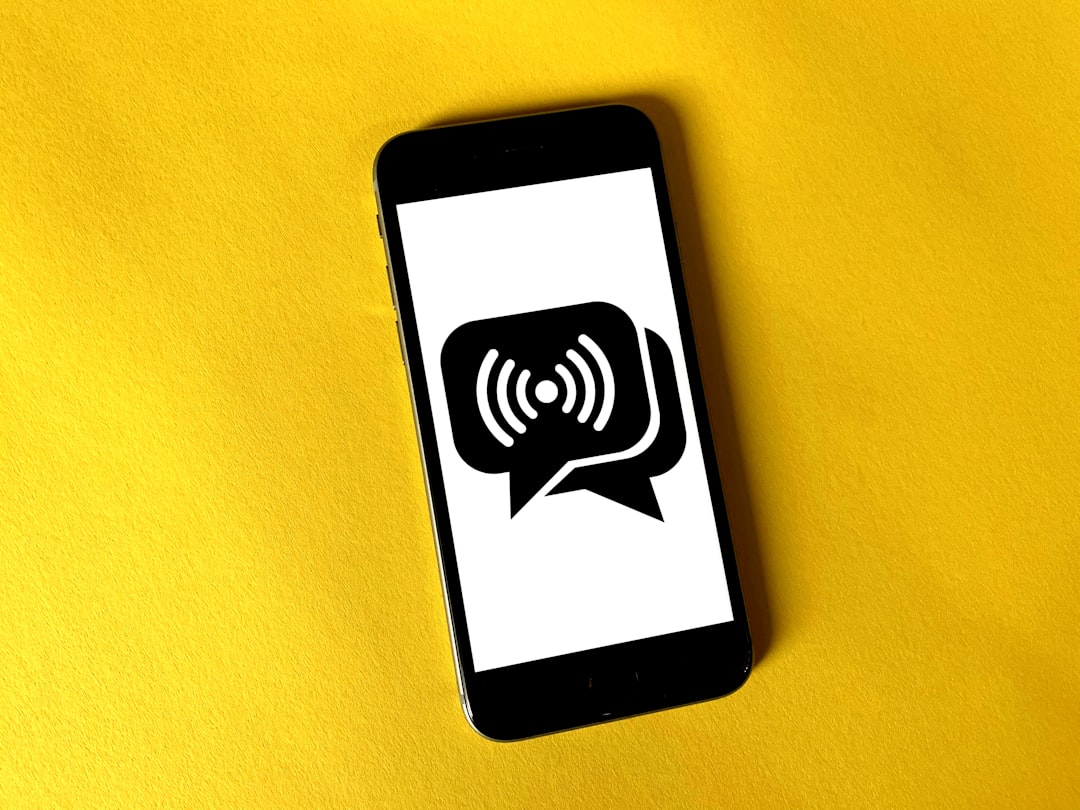
Step 2: Head to Settings
Here’s an easy path to follow once in Telegram Desktop:
- Click the three horizontal lines in the top-left corner.
- Select “Settings” from the dropdown list.
You’re on the right track! Now let’s dig into the chat backup options.
Step 3: Export Your Data
This is where the magic happens! Telegram has a built-in feature to help you export all your data. You’ll find it right there in the settings menu. Follow these simple steps:
- Click on “Advanced” under the “Settings” tab.
- Scroll until you see “Export Telegram Data”.
- Select what you’d like to back up. You can choose chats, files, media, or even everything.
- Decide the format of your export. Want a readable HTML file or raw JSON? Choose what works best for you. (If unsure, go with HTML—it’s user-friendly!)
- Click “Export”.
Telegram will compile your data and save it to your computer. Easy, right?
Step 4: Secure Your Backup
Just because you’ve saved it doesn’t mean you’re done! Keep that backup file safe:
- Store it on an external hard drive or USB stick.
- Upload it to a trusted cloud service like Google Drive or Dropbox.
- Password-protect your file, if possible.
Losing your backup defeats the purpose of this entire process, so keep it secure!
Bonus Tip: Use Telegram Cloud
Telegram already stores most of your data in the cloud. This means your chats, photos, and files are available across devices. Still, having a local backup gives you extra peace of mind.
Want another fun fact? Deleted chats and old files can sometimes be recovered from Telegram’s cloud if you use the desktop version. Cool, huh?
Why Should You Bother Backing Up?
Still wondering why you should bother? Here’s why:
- Peace of mind; no more worrying about accidental deletions.
- Ease of migration; moving to a new device becomes stress-free.
- Sentimental value; some conversations and photos are priceless!

Final Thoughts
Backing up your Telegram account is easy and worth the effort. Whether it’s for work chats, sentimental messages, or just about everything in between, taking a few minutes to create a backup can save you a world of hassle later on.
Stay prepared, stay organized, and never lose those precious digital memories again. Now go on, export that data and live worry-free!