In today’s digital age, having an online presence is essential. One of the simplest ways to make sure you’re discoverable is through Google’s People Card feature. This tool allows individuals to create their own virtual business card, providing quick access to information such as their profession, social media links, and more. If you want to make it easier for others to find you online, here’s everything you need to know about creating your Google People Card.
What is a Google People Card?
A Google People Card is a virtual business card that appears when someone searches for your name on Google. It helps you control what people see about you when they search for you online. Think of it as a mini-profile that includes your name, photo, profession, contact info, and links to your social media accounts or website.
Why Should You Create One?
Creating a Google People Card offers several benefits:
- Visibility: If you’re a freelancer, entrepreneur, or professional, this tool helps you stand out in search results, especially if your name is common.
- Networking: It allows you to include social media links, websites, or contact info, making it easier for others to connect with you.
- Branding: It helps you curate how others perceive your online presence, creating a professional image.
How to Create Your Google People Card

Creating your Google People Card is simple. Here’s a step-by-step guide:
Step 1: Open Google Search
First, open Google on your mobile device or computer. Currently, People Cards can only be created on mobile devices (smartphones and tablets) via the Google Search app or mobile browser.
Step 2: Search for Your Name
In the Google Search bar, type “Add me to search” or “Create my Google People Card.” You can also search for your name followed by “People Card” if you are logged into your Google account.
Step 3: Click on “Get Started”
You should see an option that says “Get Started” under the search results. Tap on it to begin the creation process.
Step 4: Fill in Your Information
You will be prompted to enter the following details:
- Name: Enter your full name as you want it to appear on the card.
- Profile Photo: Upload a clear photo of yourself. This will be displayed prominently on the card.
- Occupation: Describe what you do, whether it’s your job title, your role as an entrepreneur, or any other profession.
- Bio/Description: Add a brief bio (a couple of sentences) describing who you are, what you do, or what you want people to know about you.
- Contact Info: You can link your phone number, email address, or both if you’d like to share them.
- Social Media Links: Add links to your LinkedIn, Instagram, Twitter, or other social profiles.
- Website/Portfolio: If you have a website, personal blog, or portfolio, include the URL.
Step 5: Save and Review
Once you’ve filled out all the details, click “Save.” Google will create your People Card, and it will be live in search results. You can always come back to update the card if necessary.
Step 6: Make Adjustments (Optional)
You can edit your People Card at any time by searching for your name and selecting the “Edit” option. Make sure to keep your information current.
Examples of Google People Cards
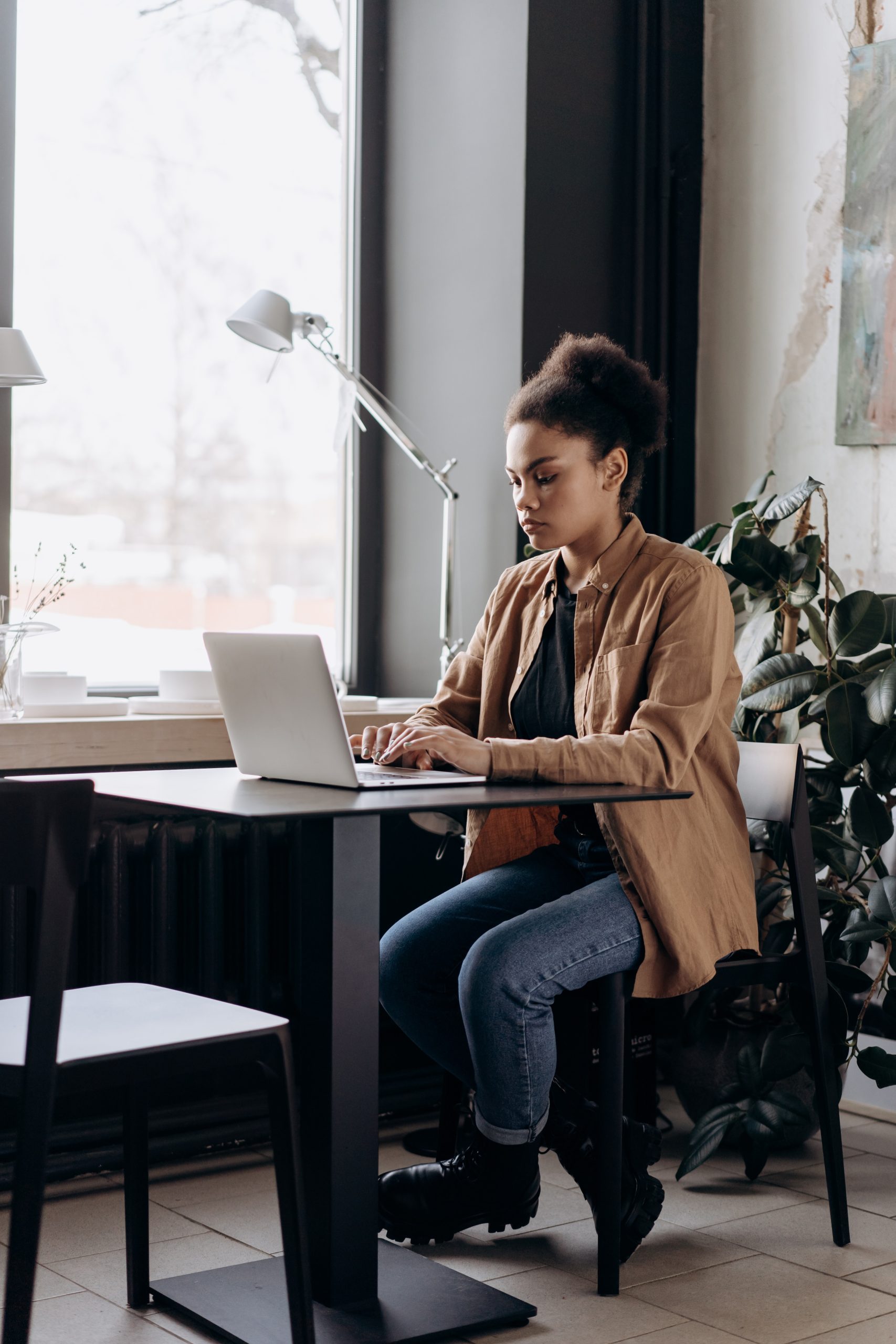
Here are a few examples of what your People Card could look like:
Example 1: Freelancer
- Name: Jane Doe
- Occupation: Freelance Graphic Designer
- Bio: Passionate about creating clean, minimalist designs for brands. Let’s make your project stand out.
- Contact: jane.doe@email.com
- Social Links: LinkedIn, Behance, Instagram
- Website: www.janedoedesigns.com
Example 2: Small Business Owner
- Name: John Smith
- Occupation: Owner of Smith’s Organic Bakery
- Bio: Serving fresh, organic baked goods in downtown Springfield for over 10 years.
- Contact: john.smith@smithsbakery.com
- Social Links: Facebook, Instagram
- Website: www.smithsbakery.com
Example 3: Personal Blogger
- Name: Emily Garcia
- Occupation: Travel Blogger
- Bio: Exploring the world one adventure at a time. Follow my journey for tips, guides, and travel inspiration.
- Contact: emily.garcia@email.com
- Social Links: Instagram, Twitter
- Website: www.emilytravels.com
FAQ: Google People Card
1. Who can create a Google People Card?
Google People Cards are available to users in India, and they are rolling out to more countries. If you’re in a supported region and have a Google account, you can create one.
2. Can I include my business information in the People Card?
Yes! You can include your business, profession, website, and social media links. It’s ideal for freelancers, entrepreneurs, and small business owners to promote their services.
3. Is the People Card visible to everyone?
Yes, your People Card can be seen by anyone who searches for your name on Google. It’s a public profile, so ensure you’re comfortable with the information you include.
4. Can I remove or edit my Google People Card?
Yes, you can edit or delete your People Card at any time by searching for your name, clicking on the People Card, and selecting the edit or delete options.
5. Does Google People Card work on desktops?
Currently, the creation and editing of Google People Cards are only supported on mobile devices, but they will appear in desktop search results.
6. Will my People Card show up in Google Images?
Your profile picture may appear in Google Images, depending on how it’s indexed by Google. Ensure the photo you choose is appropriate for public viewing.
7. Can I add multiple People Cards?
You can only create one Google People Card per individual account. However, you can edit and update the information as often as necessary.
By creating a Google People Card, you’re taking control of your digital identity and making it easier for others to find and connect with you. Whether you’re an entrepreneur, freelancer, or professional looking to expand your network, this feature can help ensure you stand out in search results.