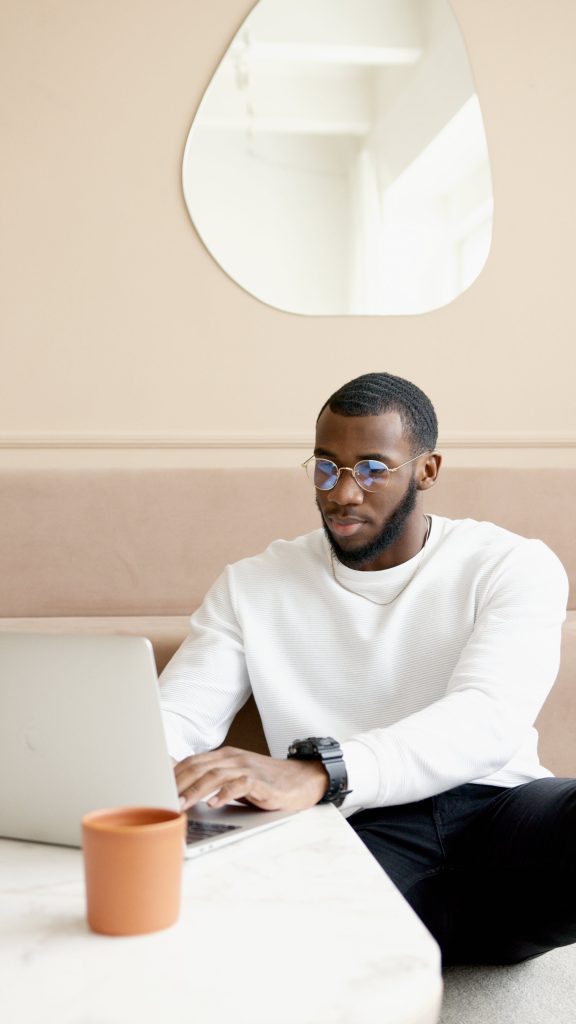If you’re a frequent eBay seller or buyer, you might have found yourself in a situation where you no longer want to deal with auctions or bidding. Whether you’re selling an item and prefer a “Buy It Now” approach or want to stop participating in bidding wars as a buyer, removing or disabling bidding on eBay is a simple process. In this guide, I’ll walk you through the steps on how to remove bidding from your eBay listings, as well as provide some practical advice along the way.
Why Would You Want to Remove Bidding?
Before diving into the steps, let’s discuss why you might want to remove bidding options in the first place.
- Control over the Price: When you sell an item through an auction, you might not get the price you expect. A “Buy It Now” price gives you the confidence of a set value without the uncertainty of bidding.
- Avoiding Auctions for Specific Items: Maybe you’re selling something where bidding isn’t necessary. Fixed-price listings work best for electronics, clothing, or other well-known items.
- Ease of Transaction: For buyers, auctions can be stressful, especially if you’re bidding on an item that’s in high demand. Fixed-price listings remove that worry, ensuring you get the item immediately at the listed price.
Now, let’s get into the details of how to remove bidding from eBay listings.
Step 1: Log In to Your eBay Account
The first thing you need to do is log into your eBay account. Whether you’re using a computer or the eBay mobile app, make sure you’re signed in. Once logged in, you’ll have full access to your seller tools.
Step 2: Navigate to the Listing You Want to Edit
If you already have an auction-style listing and want to remove the bidding option, here’s what you need to do:
- On Desktop: Go to the “Selling” section of your eBay account (this can be found under the “My eBay” dropdown menu at the top of the page). Click on “Active Listings” to view all your current listings.
- On Mobile: Open the eBay app, tap on the “Selling” icon, and then go to “Listings.”
Once there, find the auction listing that you want to change. If you don’t have an active listing yet and want to create a new one without bidding, you can skip ahead to Step 3.
Step 3: Editing the Listing
If you already have an auction-style listing and would like to change it to a fixed-price listing, follow these steps:
- Click on “Edit”: Next to the listing you want to change, there should be an “Edit” button. Click on it to enter the editing mode.
- Change the Listing Type: Scroll down to the “Selling Format” section. You will see two options: “Auction” and “Fixed Price.”
- To remove bidding, select the “Fixed Price” option.
- eBay also allows you to choose whether you want to offer “Best Offer” along with the fixed price, which lets buyers suggest their price. This option can be helpful if you’re unsure about the price but still want to avoid bidding.
- Set the Price: In this step, you’ll set the price you’d like to sell your item for. It’s important to do some research to make sure your price is competitive in the market, but also reflects the true value of your item.
- Save the Changes: After making these changes, save the listing by clicking on “Submit Changes.” The auction format will be removed, and your item will now be available for purchase at the fixed price.
Step 4: Remove the Auction Listing Before It Ends
If you’re in the middle of an auction and want to remove the bidding process entirely, you can cancel the auction listing early. However, there are a few things to consider before doing this:
- Timing: If there are already bids placed, you cannot cancel the auction without violating eBay’s rules. But, if there have been no bids yet, you can cancel it freely.
- How to Cancel: Go back to your listing and look for the “End My Listing Early” option. Follow the prompts, and you’ll be able to remove the auction listing completely.
This can be especially useful if you’re receiving low bids or simply want to change the format of your listing to a “Buy It Now” before the auction ends.
Step 5: Listing New Items Without Bidding
Now, let’s say you haven’t yet created a listing, but you want to avoid auction-style listings altogether. Here’s how you can list items as fixed-price listings:
- Start a New Listing: From your seller dashboard, click “Create listing” or “List an item.”
- Choose the Fixed Price Option: During the setup process, you will be prompted to select the selling format. Make sure to choose “Fixed Price” here to avoid an auction-style listing.
- Set the Price and Details: Once you’ve chosen “Fixed Price,” you can enter the price, condition, shipping information, and any other relevant details for your listing.
- Publish the Listing: Once everything looks good, click “List It” to publish your item for sale.
By following these steps, you can ensure that your items are sold at a fixed price, without the hassle of bidding.
Step 6: Consider Other Selling Options
If you’re consistently wanting to avoid auctions, you might want to explore other features eBay offers, such as:
- eBay Stores: If you plan on listing multiple items regularly, setting up an eBay Store can give you more flexibility and control over how your listings appear to buyers.
- Promotions and Sales: eBay allows sellers to run promotions and offer discounts to attract buyers. This can be a great way to sell without relying on bidding.
Real-Life Example
Let’s say you’re selling a vintage camera on eBay. Initially, you think an auction would be the way to go, but you’re worried that the camera might not fetch the price you want. Instead, you decide to set a fixed price for $250. This allows you to skip the uncertainty of bidding, and within a day, a buyer purchases the camera at your set price.
This experience shows that sometimes fixed-price listings offer more certainty and a smoother transaction process compared to bidding.
Final Thoughts
Removing bidding from your eBay listings isn’t a difficult task. Whether you want to avoid the unpredictability of auctions or just prefer a more straightforward selling process, switching to a fixed-price format can save you time and reduce stress. Just follow the steps outlined above, and you’ll be able to adjust your listings to fit your preferred selling style.
Remember, eBay provides flexibility, and you can always make changes to your listings based on how you want to engage with buyers. Whether you’re a seller or a buyer, the key is to choose what works best for your needs.