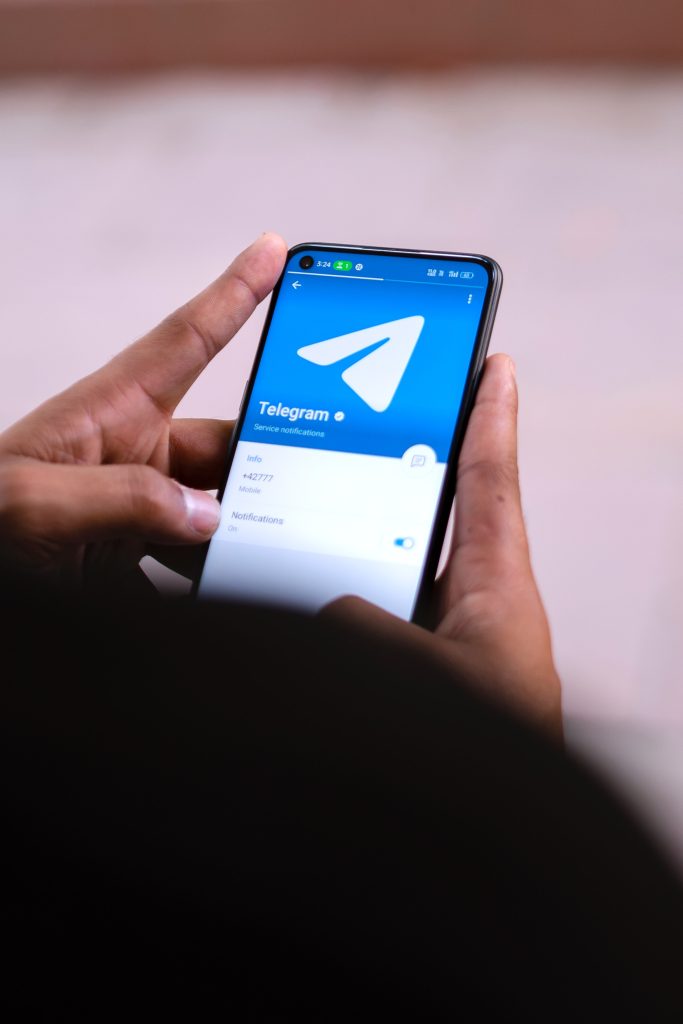Telegram is a popular messaging platform, but occasional syncing issues with new contacts can hinder its functionality. If you’re facing this problem, don’t worry—there are several steps you can take to resolve it. This guide will walk you through troubleshooting solutions.
1. Enable Contact Sync in Telegram
One of the most common reasons for contact syncing issues is the synchronization feature being turned off. Follow these steps to check and enable it:
– iOS: Open Telegram, go to Settings > Privacy and Security > Data Settings, and ensure Sync Contacts is enabled.
– Android: Open Telegram, go to Settings > Privacy and Security > Sync Contacts, and toggle it on if it’s off.
If the option was already enabled, try toggling it off and then back on to refresh the sync process.
2. Grant Contact Permissions
For Telegram to access and sync your contacts, it requires permission to access your device’s contact list. If permissions are not granted, syncing won’t work.
– iOS: Navigate to your phone’s Settings > Telegram > Contacts and ensure access is allowed.
– Android: Go to Settings > Apps > Telegram > Permissions, and enable the Contacts option.
Without these permissions, Telegram cannot retrieve your saved contact details.
3. Update the Telegram App
An outdated app version may contain bugs that affect syncing. To ensure your app is functioning correctly, check for updates:
– Open the App Store (iOS) or Google Play Store (Android).
– Search for Telegram.
– If an update is available, download and install it.
Updated versions often include fixes for known bugs, improving overall functionality.
4. Clear the Cache
Cached data might interfere with the syncing process. Clearing the cache can resolve this issue:
– iOS: Open Telegram, go to Settings > Data and Storage > Storage Usage, and tap Clear Entire Cache.
– Android: Navigate to Settings > Apps > Telegram > Storage, then tap Clear Cache.
Clearing the cache removes temporary data that may be causing conflicts without affecting your chats.
5. Check Your Internet Connection
A stable internet connection is essential for syncing contacts. Here’s how to ensure connectivity:
– Switch Networks: If you’re on Wi-Fi, try switching to mobile data, or vice versa.
– Restart Your Router: If using Wi-Fi, restarting your router can resolve connectivity issues.
– Test your internet speed using online tools to ensure adequate bandwidth.
A poor connection can prevent Telegram from syncing contacts in real-time.
6. Restart Telegram or Your Device
Temporary glitches in the app or the device can disrupt syncing. Restarting often resolves minor issues:
– Force quit Telegram and reopen it.
– Restart your device by powering it off, waiting a few seconds, and turning it back on.
This simple step often fixes sync issues without further intervention.
7. Reset Network Settings
If the problem persists, resetting your network settings can help:
– iOS: Go to Settings > General > Reset > Reset Network Settings.
– Android: Navigate to Settings > System > Reset Options > Reset Wi-Fi, Mobile & Bluetooth.
After the reset, reconnect to your network and check Telegram for syncing improvements.
8. Verify Your Contact Data
Ensure your contacts are saved correctly in your device:
– Verify that phone numbers are saved in the international format with the correct country code.
– Ensure the contact is registered on Telegram. Contacts who don’t use Telegram won’t appear on the app.
Refreshing your contact list within Telegram can also help synchronize any newly added details.
9. Reinstall Telegram
If all else fails, uninstalling and reinstalling Telegram might resolve persistent syncing problems:
– Backup your chats if necessary.
– Uninstall Telegram from your device.
– Reinstall it from the App Store or Google Play, log in, and allow it to sync your contacts.
This ensures a clean version of the app with no corrupted data interfering.
10. Contact Telegram Support
If none of these steps resolve the issue, you can reach out to Telegram’s support team through the app or their official website. Provide details about the problem, such as your device, app version, and a description of the issue.
Contact syncing issues in Telegram can be frustrating, but most problems can be resolved with the steps outlined above. From enabling contact sync to verifying data and permissions, these solutions address the most common causes. If the problem persists, contacting Telegram support will provide additional assistance to restore functionality. By following these steps, you can ensure seamless communication with all your contacts.